1. Being able to enable/disable items on the shopping cart:
- When the toggle is on the item will be visible in the shopping cart
- When the toggle is off the item will be removed from the shopping cart
- This rule applies on recipes, equipment and beverage.
1. On the left side panel, go to Data Items
2. Click on Food Management
3. Select Recipe Management Active Items Only
4. Open an existing item
5. Go to the Web Details Tab
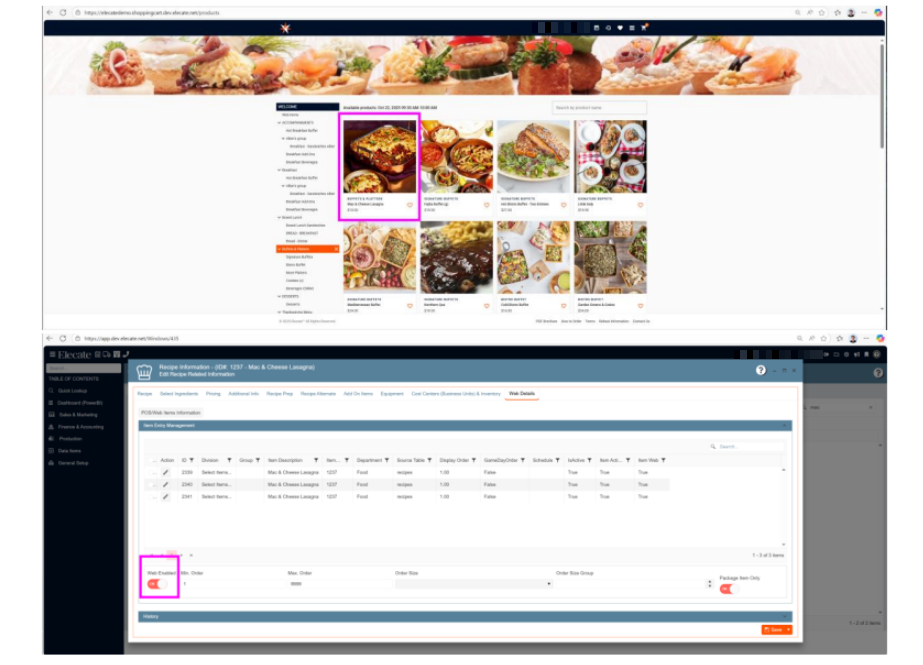
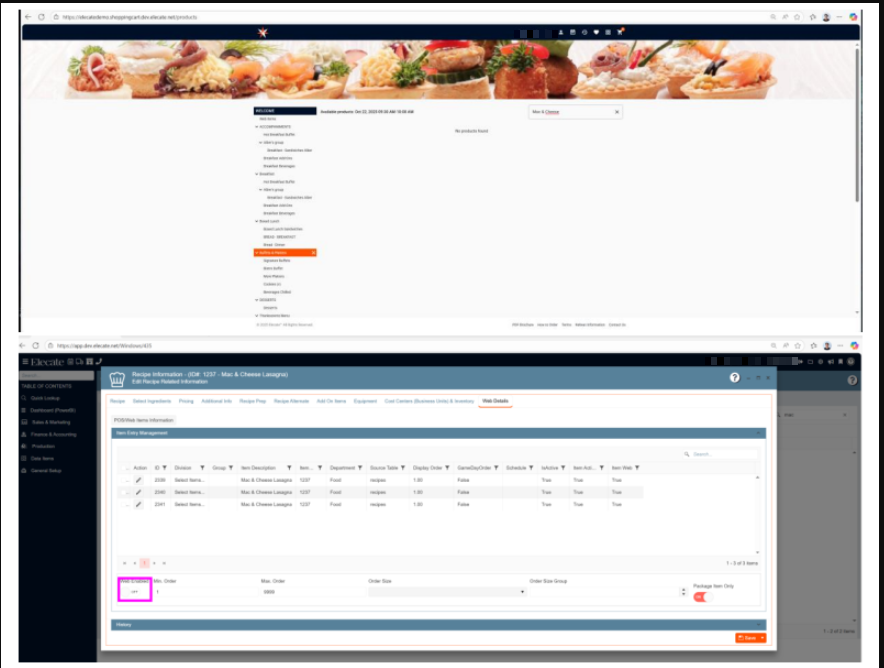
2. Needing the DB team work on the creation of user:
- The reporting team already has a new reading user account for reports.
3. Wanting to see only events that has recipes in the "Recipe Cards by Event" window:
- On the "Recipe Cards by Event" window, it must show only events that has recipes on it.
- The event can other departments like beverage, equipment, misc or staffing
- But if the event do not have recipe, do not show the event in there
- And it should show only the recipe items in the event.
1. On the left side panel, go to Sales & Marketing
2. Click on Event & Order Management
3. Select Recipe Cards by Events
4. Open an existing event
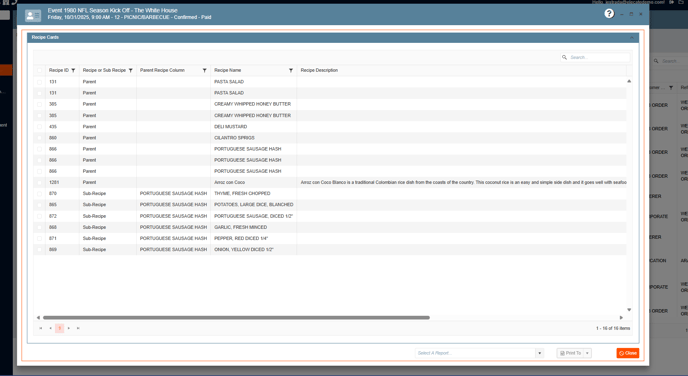
4. Having a "search" bar on staff production scheduling to help with the data search:
- On the "Staff Production Scheduling", within the "Select Events/Skill Types" section, we need to have a "Search Bar" next to the right of the "Select By Event" button
- The search bar, must search by:
- Event ID
- Location Name
- Skill Type
- When looking by Event ID, display only the nodes and children that match the Search criteria.
- When looking by Location Name display only the nodes and children that match the Search criteria.
- When looking by Skill Type , display only the nodes that contain the skill that matches the Search criteria.
1. On the left side panel, go to Production
2. Click on Event Staffing
3. Select Staff Production Scheduling
4. On the calendar, double click on an event, on the right side under the Select Event/ Skill Types column, in the search bar you can either look for Event ID, Location Name or Skill Type.
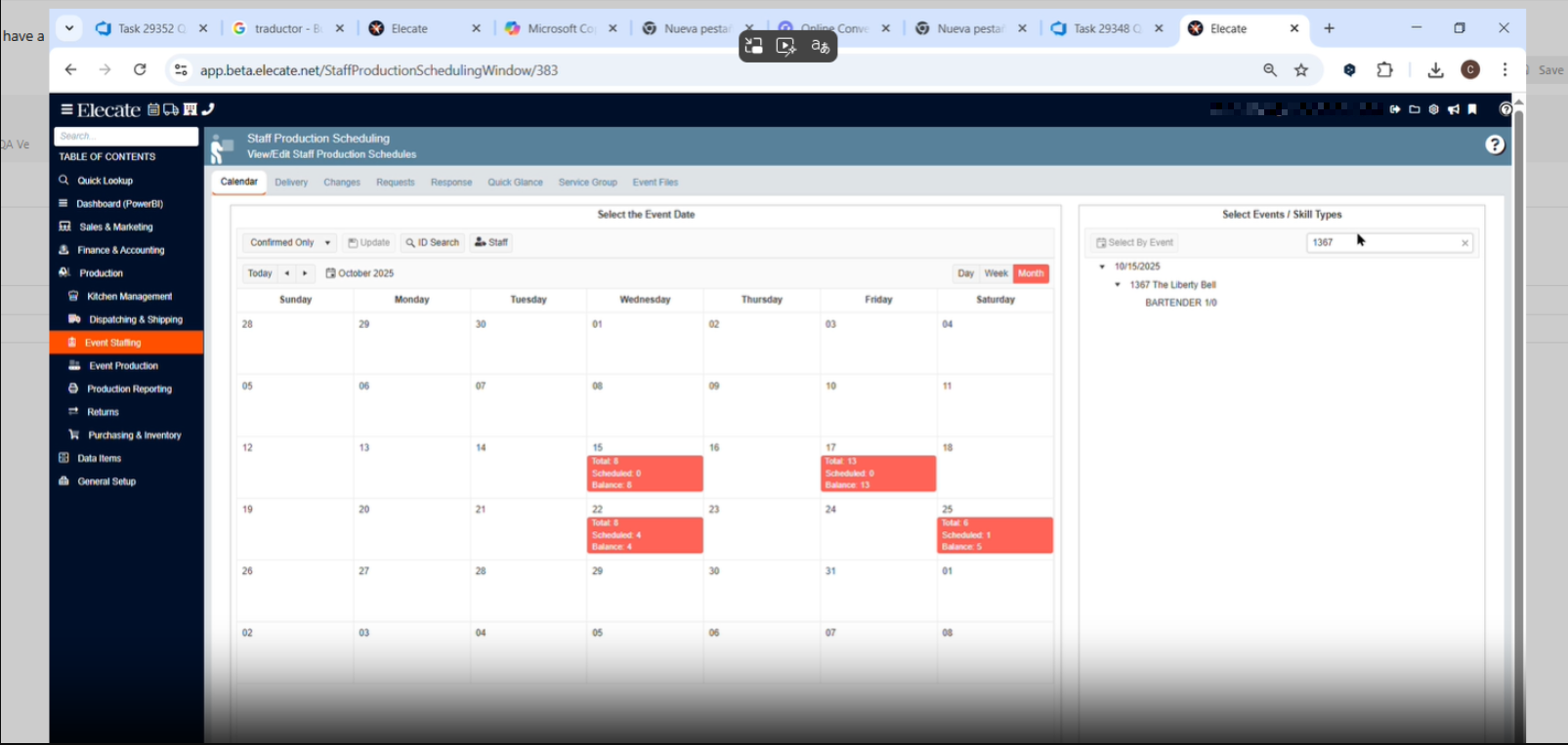
5. Needing that the "Main Production View Window" & "Event Peek Reporting Window" shares the same roles in order to ensure smooth user navigation:
- The following windows, needs to share the same roles in all the DBs:
- Main Production View Window
- Event Peek Reporting Window
- In order to ensure users won't receive the authorization error message.
1. On the left side panel, go to Production
2. Click on Event Production
3. Select Main Production View
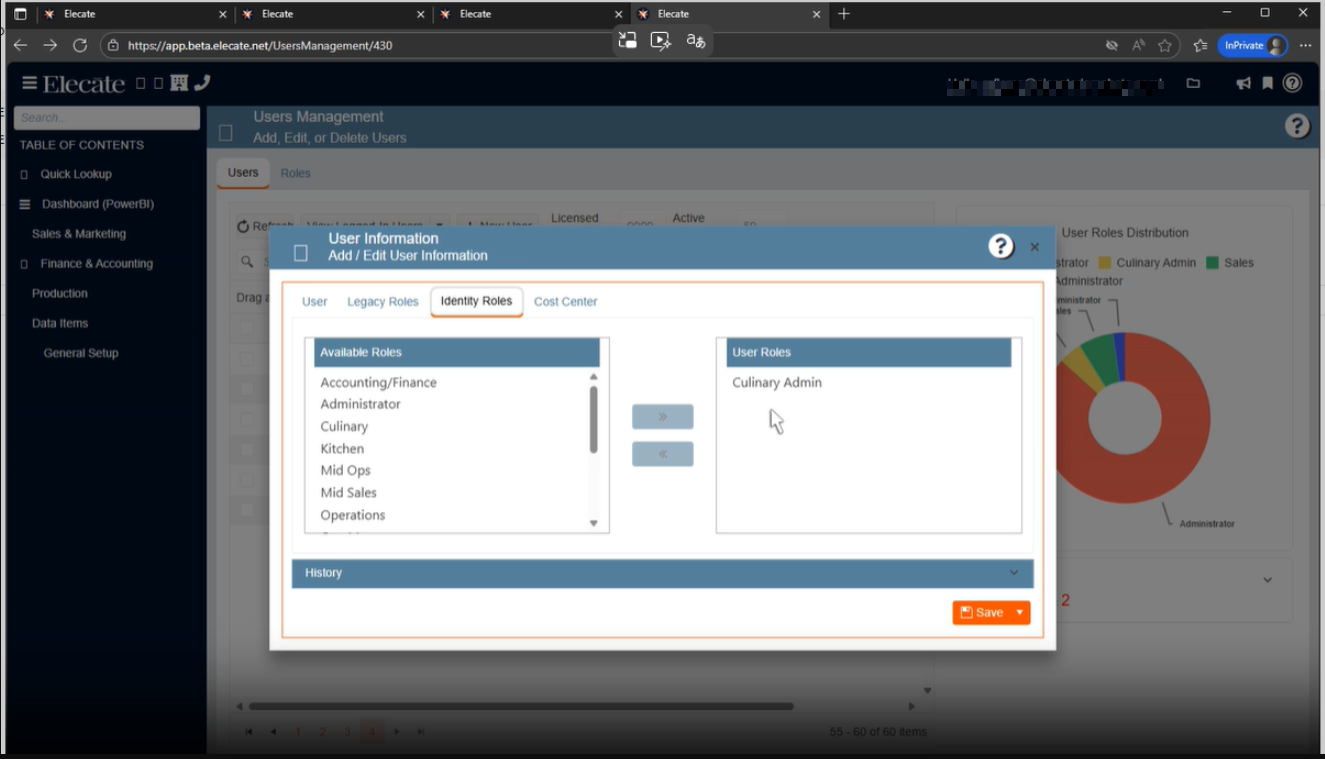
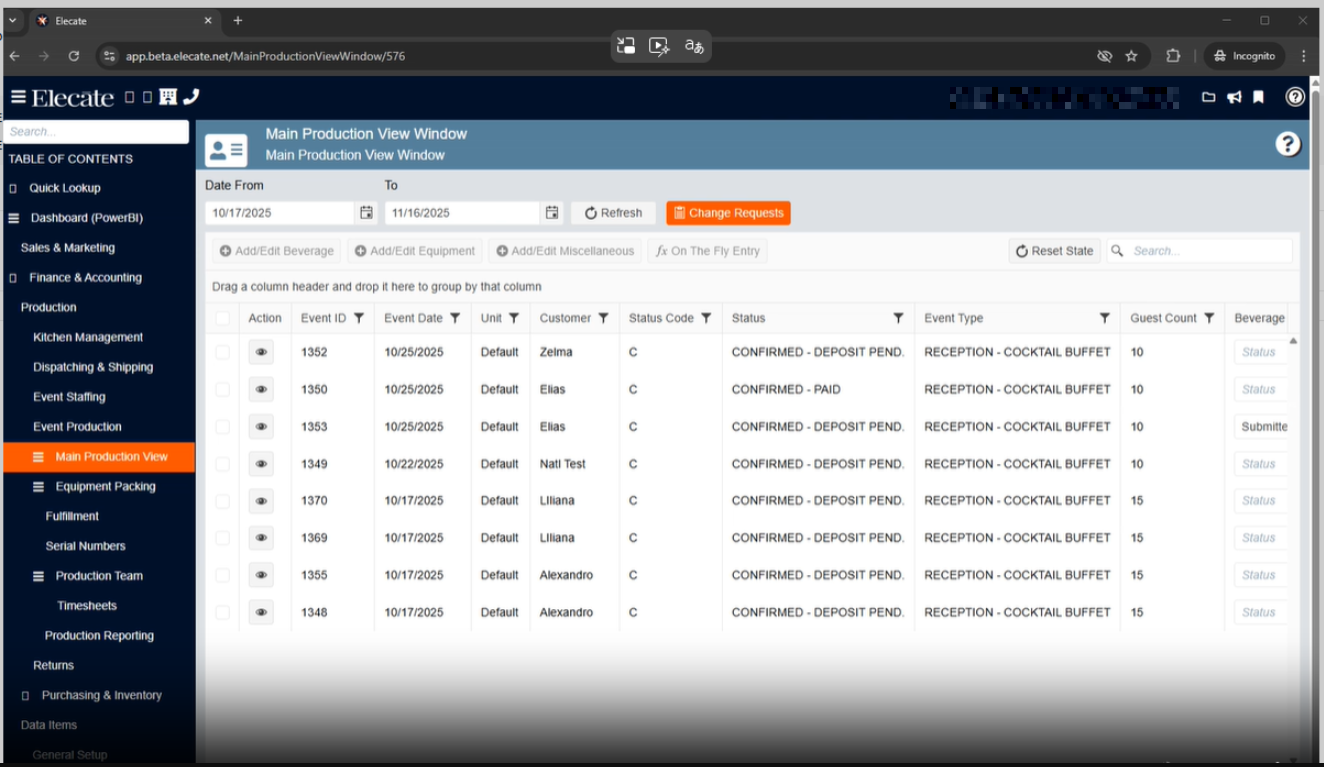
6. Having a clear error message when the character limit is exceeded in the "Narrative" field:
- If a user exceeds the character limit for the Narrative, we need to change the current message to this:
- Header: Character Limit Exceeded
Message: You have entered more than the allowed 200 characters in the Notes section under Miscellaneous Notes. Please shorten your text to continue.
- Header: Character Limit Exceeded
1. On the left side panel, go to Sales & Marketing
2. Click on Event & Order Management
3. Select Event Management- All Status Types Included
4. Open an existing event, click on Notes
5. Go to the Miscellaneous Notes section
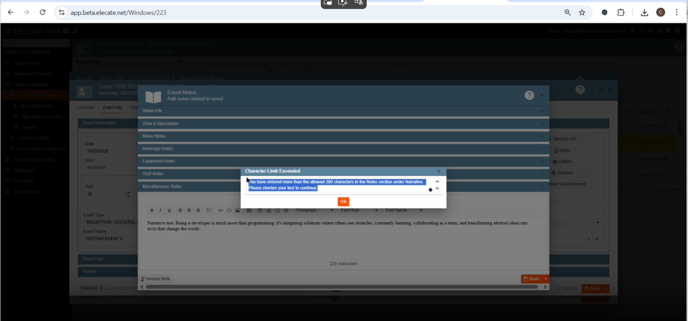
7. Having a few buttons change on the Dispatching Shipping window for better user experience:
- On the Dispatching Shipping Management Window.
- Reduce the size of the "Batch Process" button, to be the same as the "Refresh" button that is it next on.
- Relocate the "Update Status" button, so it can be on Navigation row, next to the "Select A Report" button.
- Status dropdown must be on the same row as the other buttons
- Change the word from "Batch Process" to "Batch"
- Change the word from "Update Status" to "Status"
1. On the left side panel, go to Production
2. Click on Dispatching & Shipping
3. Select Shipping
4. Choose Dispatching Shipping Management Window
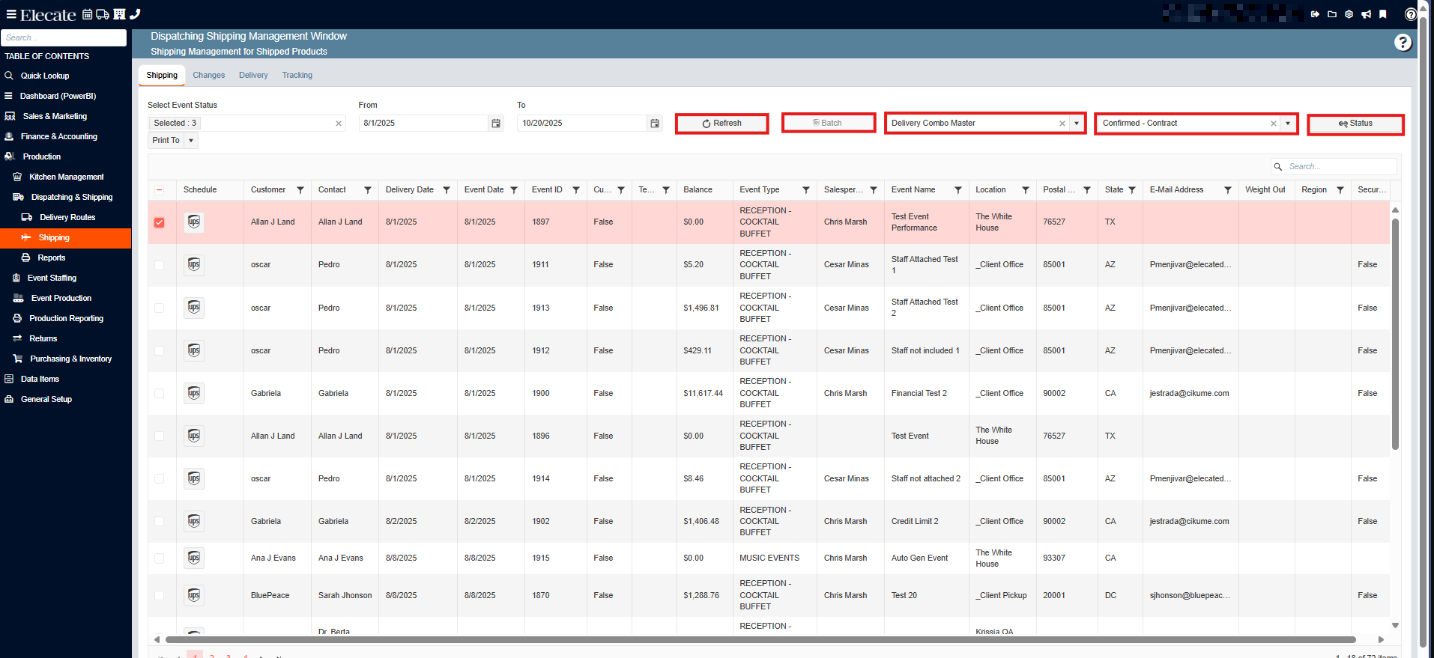
8. Execute Missing columns on USPs for Reporting Accuracy:
- The two USPs are successfully executed on the system.
- The column
avl.eventFkis present in the output of the relevant queries. - The reporting issue caused by the missing field is resolved.
9. [Shift - 2] | [Prev/Next Implementation] | Grid persistence improvements on the Order Items Grid:
- When having multiple items on an order (at least 30 per department), then the system must retain the grid persistence set up, even when doing prev/next or bulk editing.