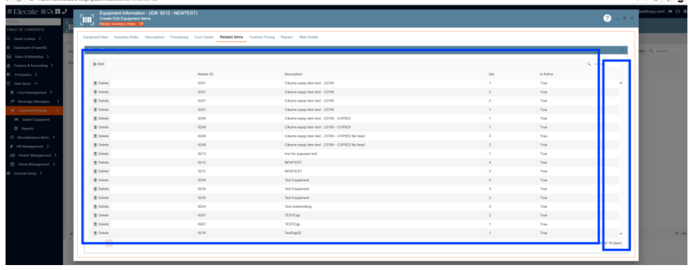Release Notes 26:
1. Implementing the front-end validations for the required fields in the Equipment Editor:
The frontend validates the information before it's sent to the backend. If validation fails, a banner appears at the top of the modal displaying a user-friendly message.
For example, instead of showing 'The rec_tsel field is required,' it should display 'The Selling Price field is required.
1. On the left side panel, go to Data Items
2. Click on Equipment Management
3. Choose Equipment Management (All Item) or Equipment Management (Active Items Only)
4. Click on New Entry
There are only two fields that are required, however, in the Packing & purchase information table there are fields that are also required but are not reflected in the validation banner.
In Beverage, however, all the required fields appear in the validation banner. 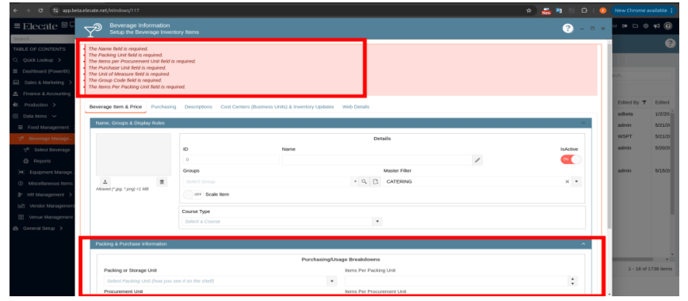
2. Having the Save & Close option in the Menu Packages Window:
The Save & Close function was successful implemented in the Menu Packages window.
1. On the left side panel, go to Data Items
2. Click on Food Management
3. Choose Menu Packages
4. You can either select an existing item or create a new one by clicking on New Entry, once you have completed the changes, click on Save & Close
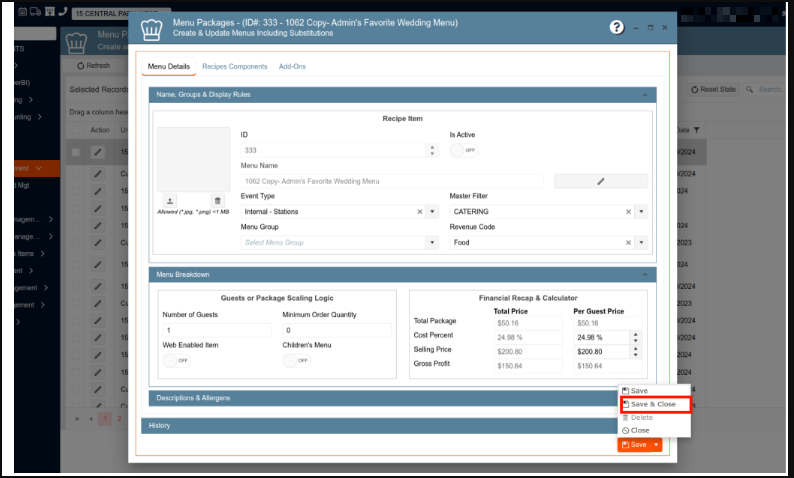
3. Implementing the front-end validations for the required fields in the Beverage tools:
Frontend validation occurs before data is sent to the backend. If validation fails, a banner appears at the top of the modal with a user-friendly message. For example, instead of 'The rec_tsel field is required,' it should say 'The Selling Price field is required.
1. On the left side panel, go to Data Items
2. Click on Beverage Management
3. You can either select Beverage Management (All Items) or Beverage Management (Active Items Only)
4. Click on New Entry
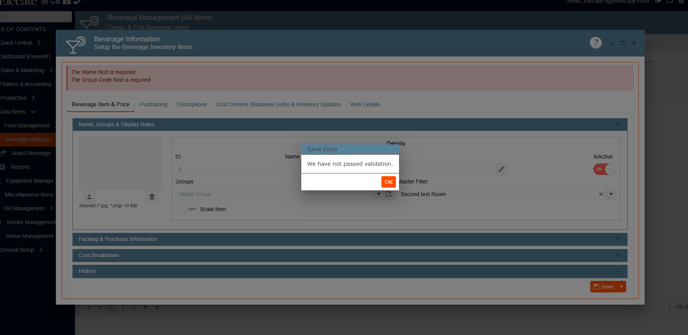
4. Making the Commission Export behavior consistent with the WPF version:
The date control should only allow date selection (no time) and follow the 'MM/DD/YYYY' format. Users must be able to select a single record and export it if needed. The 'Export All Pages' checkbox should be replaced with a toggle switch, consistent with the application's design, and default to 'off'. Additionally, the label should be changed from 'Export All Pages' to 'Select All Records.
1. On the left side panel, go to Finance & Accounting
2. Click on Commissions & Goals
3. Select Commissions Exports 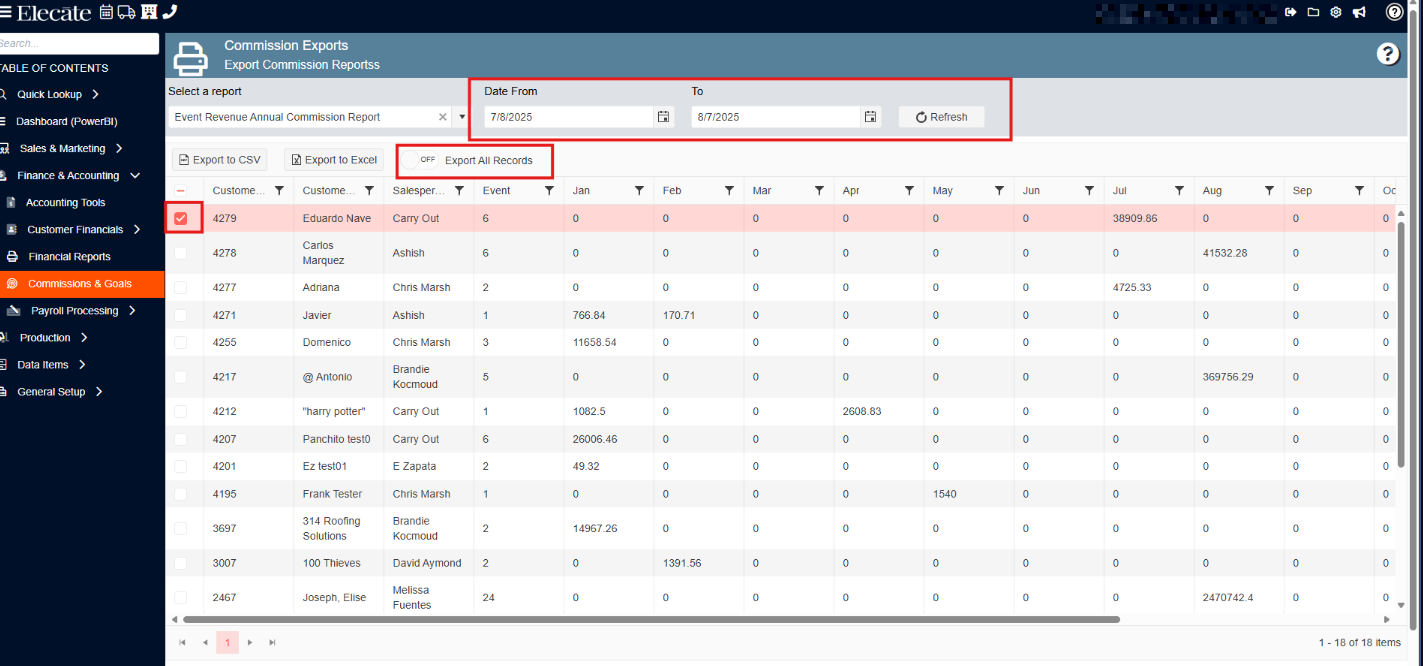
5. Adding a prompt message to prevent the user in the Package Editor:
1. On the left side panel, go to Data Items
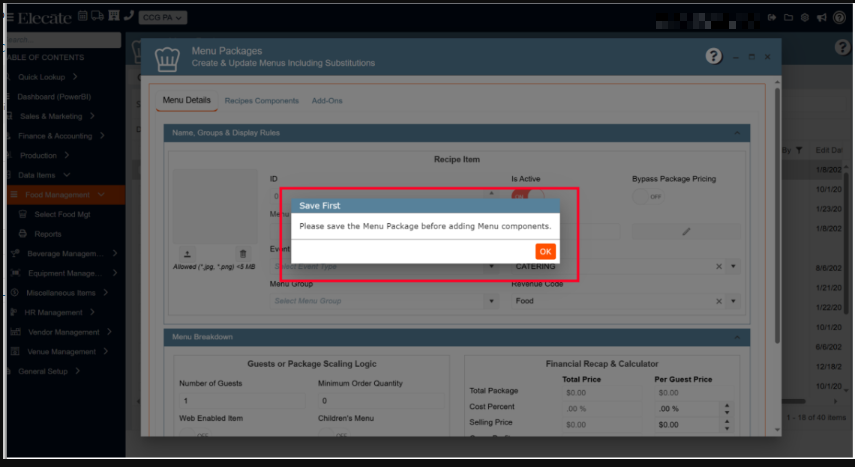
OR
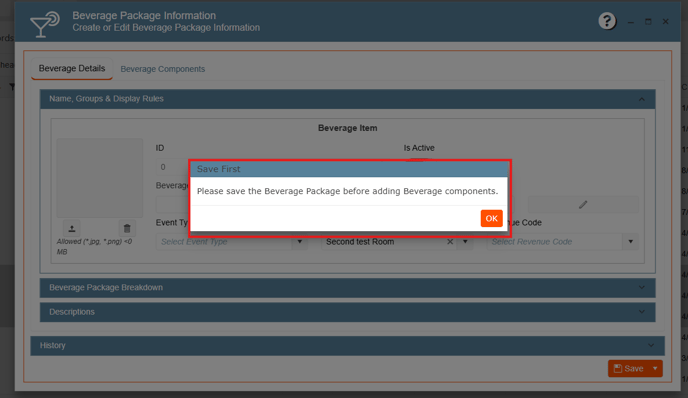
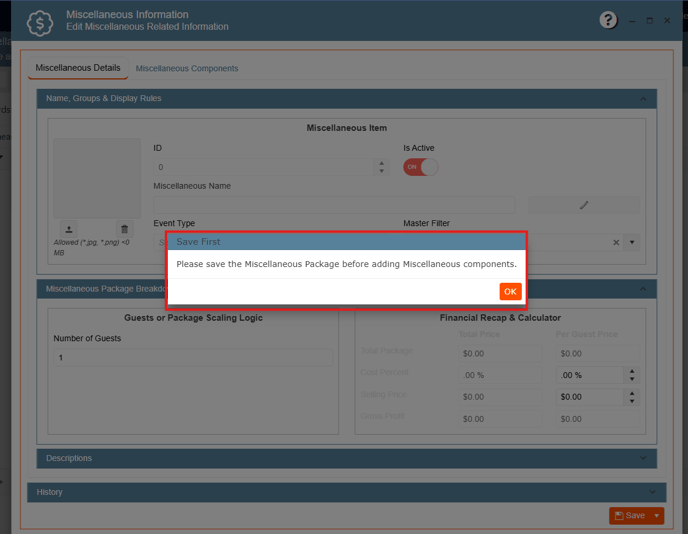
- On the left side panel, go to Finance and Accounting
- Select Customer Financials
- Open the Customer Financial Management
- Select any record from the window
- Go to the payments Tab
- At the bottom of the Modal window, you will see the Multiple Payments button
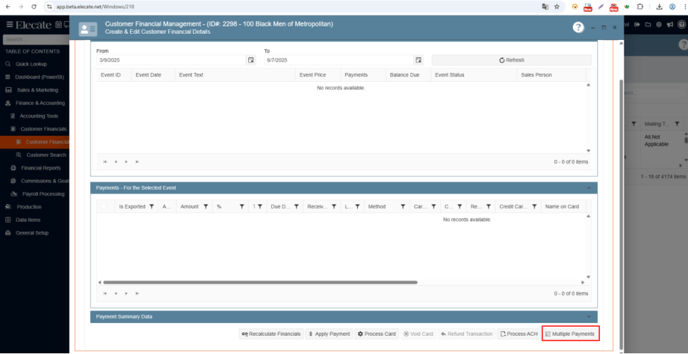
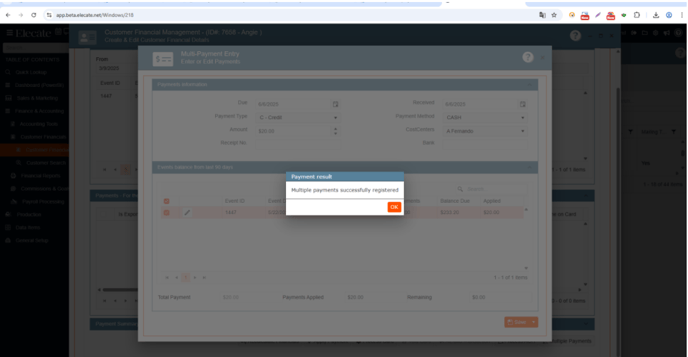
Print Toggle:
- Add a Print Toggle to the "Equipment Package Item" modal window.
- The toggle should have "On/Off" status and default to "On".
Print Column:
- Add a new column named "Print" in the Equipment Components tab within the equipment package section.
- Place it in the bottom grid, positioned between "Scale" and "Sequence" by default.
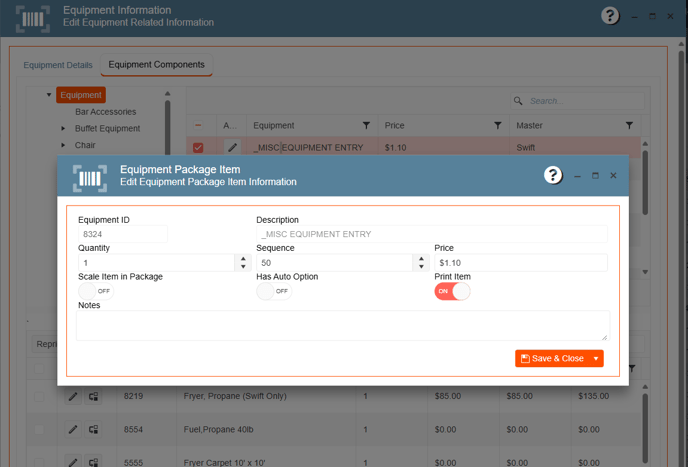
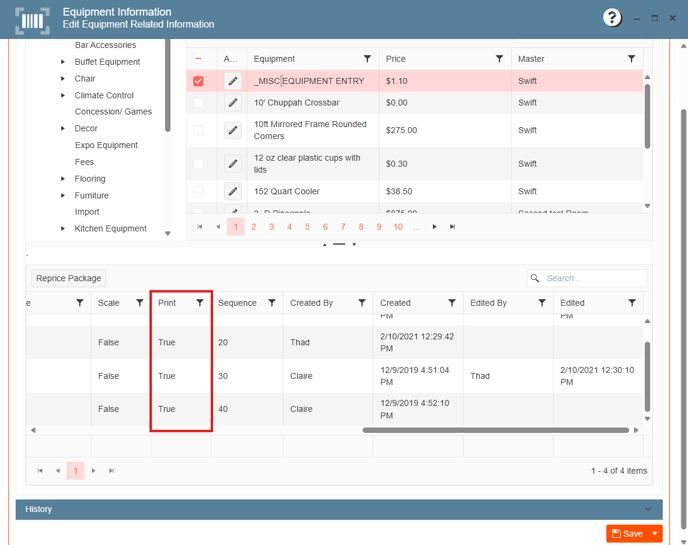
- Increase View Display
- Increase the view display on the "Related Rental or Sale Items" section from 4 items to 18 items
- Scroll Bar Functionality
- Add a scroll bar on that section that will allow the user to swipe up & down through the records on that window.