The user has the option to process a payment directly from the event or through the Customer ID in the Financial Management option:
To process a payment through the Event:
1. In the left side panel, go to Sales & Marketing
2. Click on Event & Order Management

3. Select Event Management - All Status Types Included:

4. Once you have opened the event, go to the Financial Tab, Payment Schedule section and click on Process Credit Card: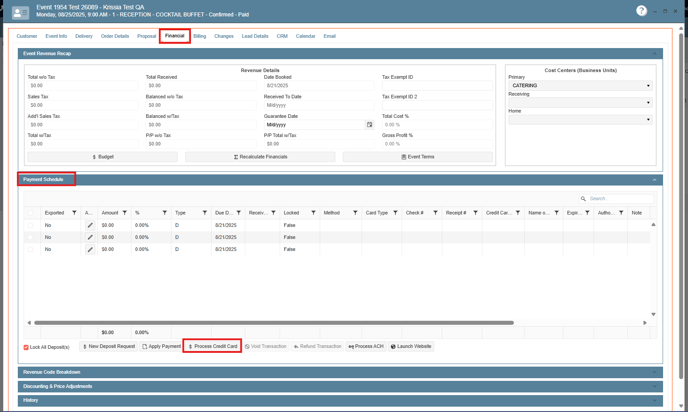
In the Credit Card Charge window, if the card information has been previously saved, then you just need to enter the Payment amount, the app will ask if you want to apply fee for the transaction, next press on Process Charge, if the payment was successfully completed the app will display a pop-up with this information, also the same pop-up will be displayed if the payment fails with the failing reason: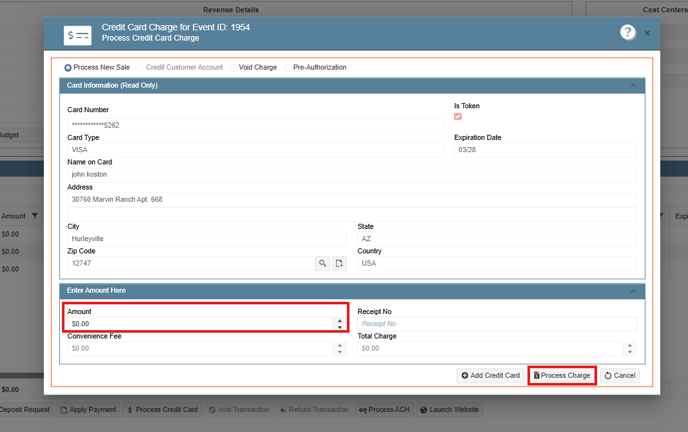

To process a payment through the Financial Management window:
1. On the left side panel, go to Finance & Accounting
2. Click on Customer Financials

3. Select Customer Financials
4. Choose Customer Financial Management

5. In the following window, you need to look for customer´s ID, click on the pen icon:

6. Go to the Payments Tab, in the Payment - Confirmed Events section, click on the event that you need process the charge, in the Payments - For the Selected Event, you will see payment history, next press on Process Card, the Convenience Fee pop-up will display, continue with payment and press on process charge:

