How to Increase Session Timeout in the Web Version of the App
If you need to adjust the session timeout settings in the web version of your app to stay logged in longer, just follow these simple steps:
- Go to the settings on the Gear Icon at the top right corner of the screen.
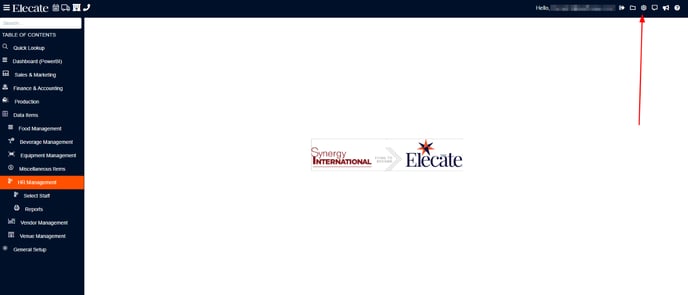
- Click on App Settings.
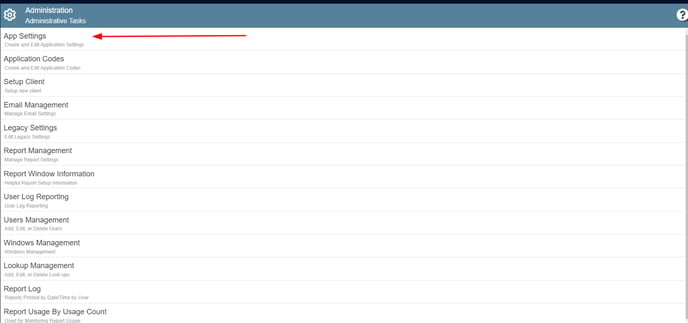
- Click on the Search Bar function within the App Settings and type “WebSessionTimeout”. This will help you find the specific setting quickly.
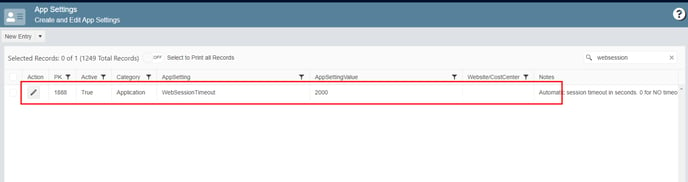
- On the Action column, click on the pencil icon to edit the setting.
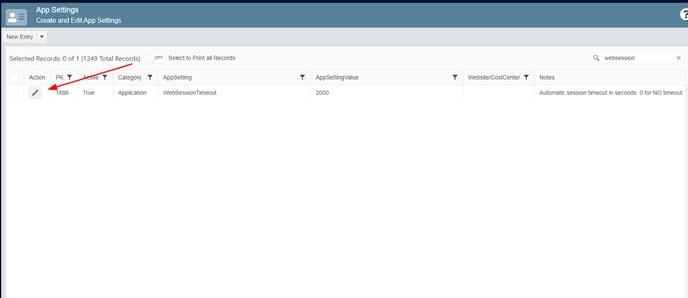
- On the AppSetting Value field, enter the desired timeout value in seconds. For reference:

-
-
-
- 600 seconds for 10 minutes.
- 3600 seconds for 1 hour.
-
-
-
- Click the Save button to increase the session timeout, allowing for longer periods without having to log in again. This can be particularly useful if you find yourself frequently timed out of the system during longer work sessions.

