How to Add and Manage HR Information for All Staff
Here's a simplified guide on how to add and manage staff information in the HR Management section of Elecate Empower:
Follow the next step
- Go to Data Items on the left side panel.
- Click HR Management on the navigation bar.
- Click on HR Management (All Staff).

- Click on New Entry to begin adding a new staff member.

Within the HR Management (All Staff) window, you can modify, add, or edit staff details across various tabs:
- Enter and Edit Staff Information.
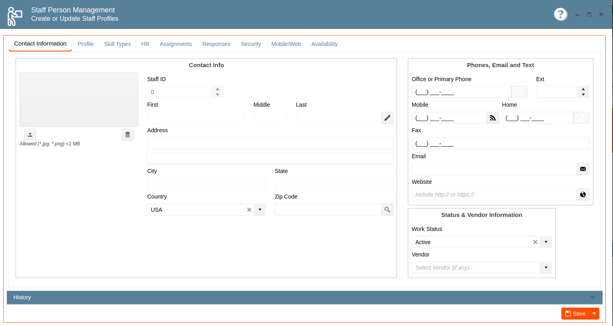
- Contact Information*: Updates contact details like phone numbers and email addresses.
- Profile*: Fill out personal information and job-related details.
- Skill Types: Specify the skills and certifications the staff member possesses.
- HR: Manage human resources-related data such as employment status and benefits.
- Assignments: Assign roles and responsibilities to the staff member.
- Responses: Input response data for assessments or reviews.
- Security: Set up security permissions and access levels.
- Mobile/Web: Configure settings for mobile and web access.
- Availability: Indicate the staff member’s availability and work hours.
6. Click the Save button to finalize the changes.
This guide ensures you can efficiently manage all relevant HR details for your staff within the Elecate Empower system.
