How to set up Payfields:
- At the top of the screen, on the right side click on the Gear Icon
- Search for App settings

- Look for CreditCardProcessor, click on it
- Make sure the Value of the app setting is: GlobalPayfieldslive or the information can be entered manually, click on save & close.

Once you have completed the setup for the app setting, then you need to setup the merchant
- Click on the Gear Icon, at the top of the screen on the right side
- Select Business Units

- Choose Create and Edit Merchants

- The user can edit the current information or create a new entry:

- In the following window, the user has to enter their personal bank account information, then click on save & close:

Assigning a merchant to a unit:
- Click on the Gear Icon
- Select Business Units

- Choose Set up Merchant per Unit

- Click on New Entry:

- Once the user fills out the required information, they need to select save:

Add/delete card information from Customer Financial Management:
- On the left side panel, go to Finance & Accounting
- Click on Customer Financials

- Select Customer Financials
- Choose Customer Financial Management

- You can either select an existing customer or create a new by clicking on New Entry:

- If you selected the New Entry Option, fill in the required information in the Contact Tab, then go to the Billing Tab:
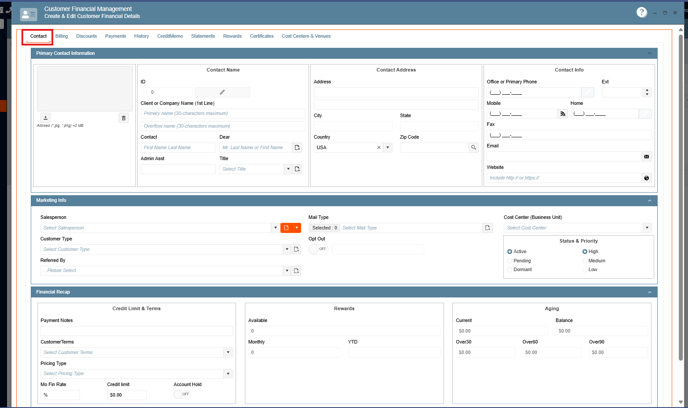
- In the Billing Tab, go to the Payment information section and click on Add Credit Card button:

- In the Credit Card window, you will have to select the Card Type, enter the card number, CCV, name on the card, expiration Month and Expiration Year:
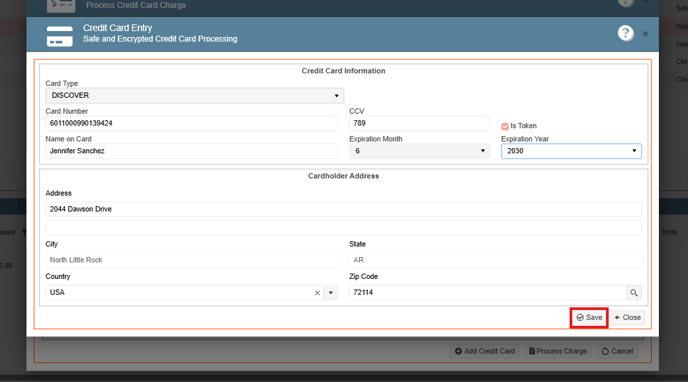
- If the user needs to delete the card information, they just need to click on Delete Credit Card button, next to the Add Credit Card option:
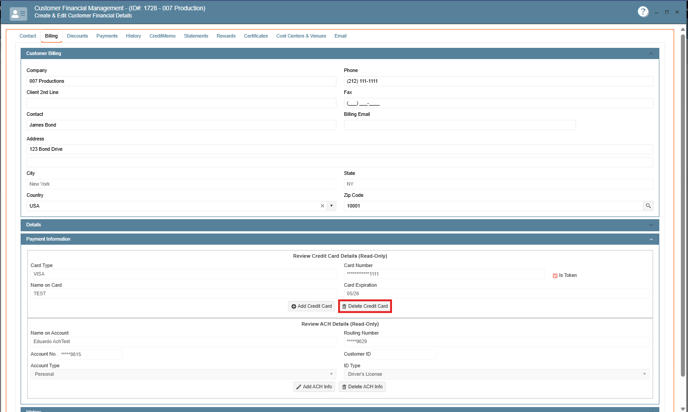 The following pop-up will appear:
The following pop-up will appear: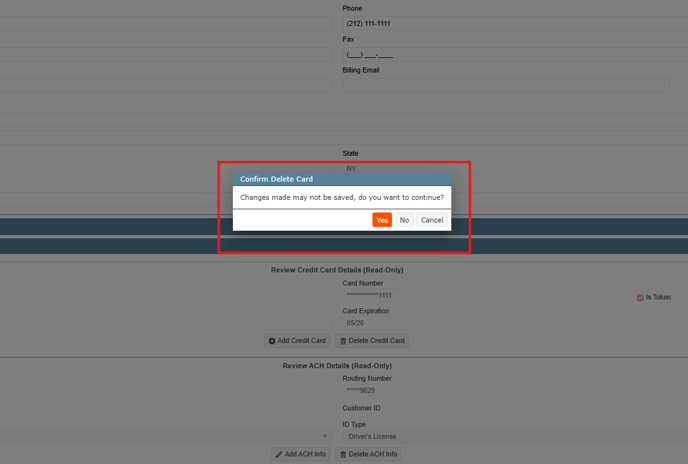
- The user has the option to process a payment for an event in the Customer Financial Management window, they just need to go to the payments tab, select the Event ID, click the Process Card button or Process ACH:

- Also, they can use the card information previously saved or add a new information by clicking on Add Credit Card:

- The next step is processing a payment, enter the amount of the payment, system will display a pop-up asking if you want to apply a Convenience fee, tab OK or Cancel:

- Depending on the status of the payment, the app will show a confirmation or decline message on the screen, see image below:

- Also, we have available the ACH payments, the user just needs to click on the Process ACH button
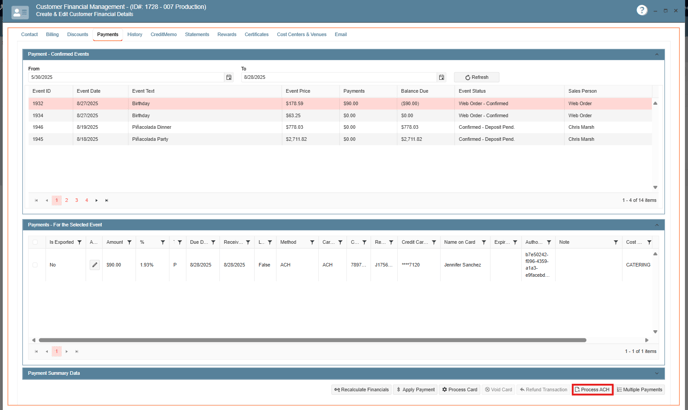
- When the user clicks on the Process ACH button, the following window will appear where they will have to fill in the required information and then press on save:
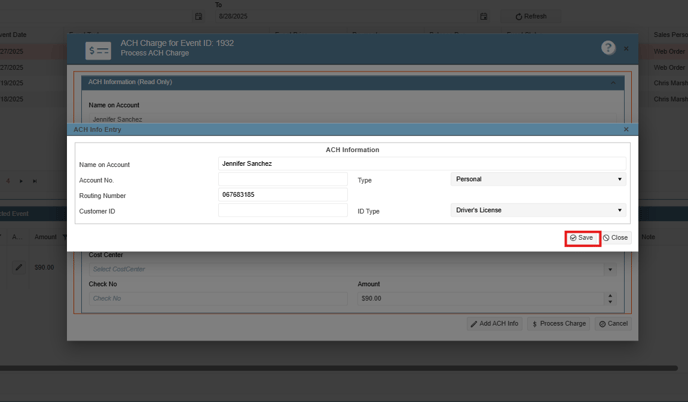
- If the ACH payment is successfully completed, the following message will appear:
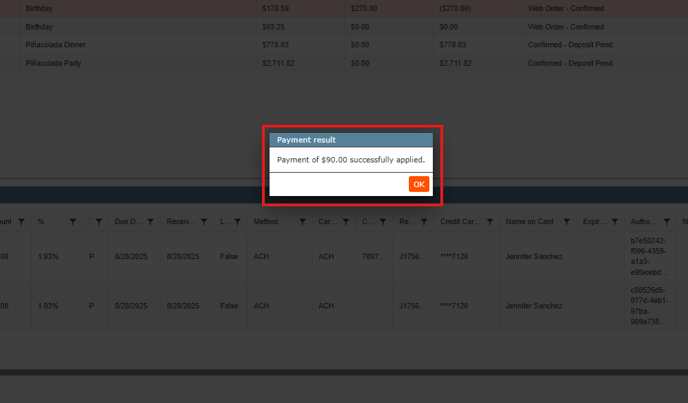
The user can process payments from the event directly; they can make it using Credit Card or ACH:
- In the left side panel, go to Sales & Marketing
- Click on Event & Order Management

- Select Event Management - All Status Types Included:

- Once you have opened the event, go to the Financial Tab, Payment Schedule section and click on Process Credit Card:
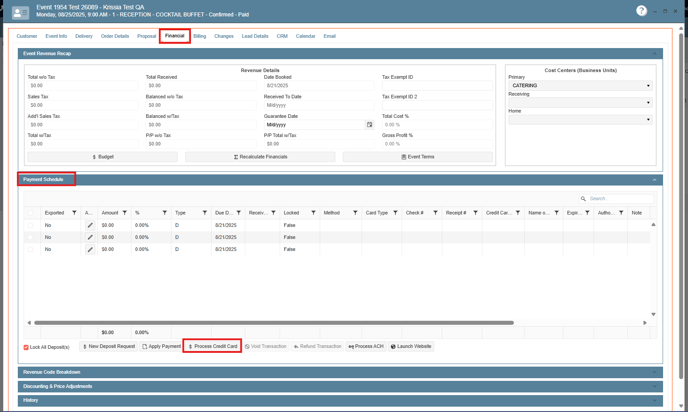
- In the Credit Card Charge window, if the card information has been previously saved, then the user just need to enter the Payment amount, the app will ask if they want to apply fee for the transaction, press on Process Charge, if the payment was successfully completed the app will display a pop-up with this information, also the same pop-up will be displayed if the payment fails with the failing reason:
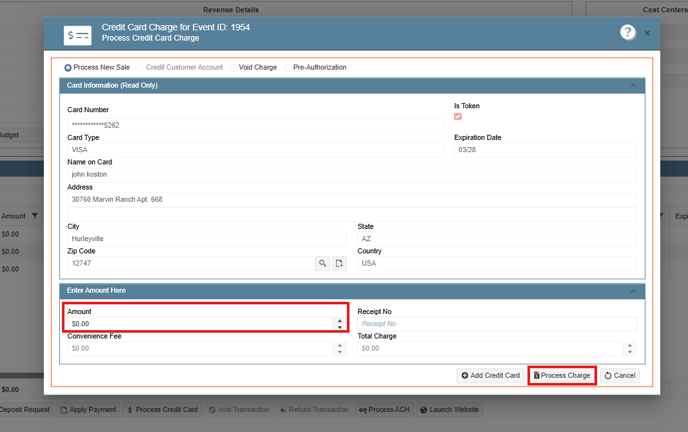

ACH payment:
- The user needs to click on the Process ACH button:

- The following window will appear; they just need to fill out the blank spaces and then click on save:

- Next step is click on Process Charge, if the payment is completed a confirmation pop-up will be displayed:
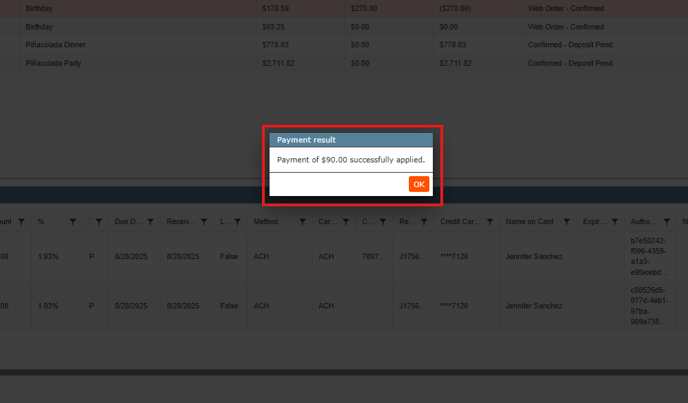
To add/delete card information from Customer Marketing Window:
- On the left side panel, go to Sales & Marketing
- Click on Customer (CRM)

- Select Customer Sales and Marketing Management

- Open an existing item or create one by clicking on New Entry:
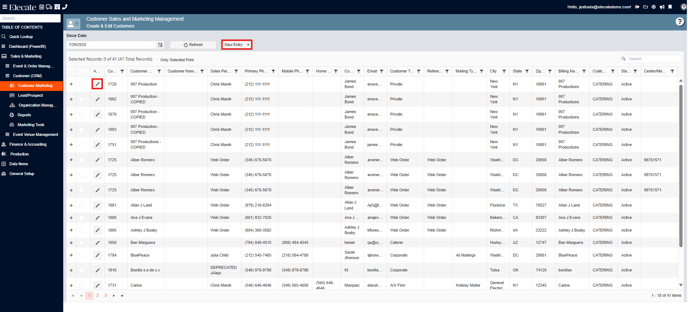
- Go to the Billing Tab, click on the Payment Information section:

- Select Add Credit Card button, the following window will appear:

- Below the Credit Card Payment, we have the ACH payment option:

- The user just needs to click on Add ACH Info button, the following window will appear, they need to fill out the blank spaces and then click on save:

Processing a refund:
- On the side panel go to Sales & Marketing
- Select Event & Order Management

- Click on Event Management - All Status Types Included

- Open an existing event, by clicking on the pen icon:

- Go to the Financial Tab, Payment Schedule section, select a payment. The payment that has been made on an event are type ¨P¨

- Click on ¨Refund Transaction¨ button:

- Click on the "Process Charge" button at the button right side.
Processing a void:
- On the side panel go to Sales & Marketing
- Select Event & Order Management

- Click on Event Management - All Status Types Included

- Open an existing event, by clicking on the pen icon:

- Select the event you want to void
- Select the "Financial" tab
- Expand the "Payment Schedule" section

- Expand the "Payment Schedule" section
- Select a payment. The payments that have been made on an event are Type "P"

- Click void
- Select Process Charge
