1. Wanting to have a Scaling Flag for Related Items:
- Scaling on Related Items
- We want to have a "Scaling" checkbox/toggle switch on the modal window for adding Related Items, when adding an equipment item in the order details. Where do we want this?
- If the "Related Item" does not have the flag for "Scaling" set at the Data Item level, then the flag should be activated only at the "Event Level"
- This must function like our regular scaling functionality, meaning that if an equipment item has the "Scaling" flag On and the new flag on for Scaling Related Items, then the quantity of the Related Item should adjust depending on the "Guest count" for the event
- We want to have a "Scaling" checkbox/toggle switch on the modal window for adding Related Items, when adding an equipment item in the order details. Where do we want this?
1. On the left side panel, go to Data Items
2. Click on Equipment Management
3. Select Equipment Management (Active Items Only)
4. Select an existing item or create a new by clicking on New Entry
5. Make sure the Scale Item toggle is on, then go to the Related Item Tab, click on Add and fill in the required information.



Then
6. Go to Sales & Marketing
7. Click on Event & Order Management
8. Select Event Management - All Status Types Included
9. You can either select an existing event or create one by clicking on New Entry
10. Enter the Guest account and then go to the Order Details Tab, add equipment Items to the event
11. Go back to the event info Tab and increase the Guest account, then return to the Order Details Tab and check if the app updates the information.


2. Avoiding set pick up or delivery dates up after or prior delivery dates for an event:
- Pickup Date selection on the Delivery tab for an event, should not be prior the event date.
- This applies to both the start & end time on the Pick Up Information section on the event.
- If a user changes the date for an event, then a pop up will appear asking to change the delivery dates. In this pop up, the user should not be able to select a date after the event date.
1. On the left side panel, go to Sales & Marketing
2. Click on Event & Order Management
3. Select Event Management - All Status Types Included
4. You can either select an existing event or create one by clicking on New Entry
New event created with date 8/25/2025:
Delivery and Pick Up sections updated:
If you try to change the pickup date you can’t select a date prior to the event date:
In the Delivery section you can’t select a date after the event date:

If you go to the event info tab and change the event date a pop will appear
indicating the new dates of the delivery and pickup:
In the pop-up, you cannot select a delivery date after the event date or a pickup
date before the event date:


The dates in the delivery and pickup sections were successfully updated after the
event date was changed:
A validation will be triggered if you manually enter a date that is out of the permit
range of the event date:

3. Wanting the Create or Edit Merchants popup window to be adapted to the Global Payments Payfields app settings:
- The Merchant Editor supports the new app setting for Global Payments Payfields.
- The following field mappings must be implemented in the Merchant Editor according to the GP Payfields configuration:
• merchantSerialNumber → API Key
• merchantDetailSerialNumber → API Secret
• accountId → Payfields Loopback
• appId → ACH Terminal
• version → HIDDEN
• gatewayMerchantId → Chain ID
1. At the top of the screen, on the right side click on the Gear Icon
2. Select Business Units
3. Choose Create and Edit Merchants

4. Updating the event drop down menu on the Accounting Invoice window gets an Alphabetical order:
- Apply Payment
- Event Billing
- Invoice Notes
- Lock Event Files
- Reset Budget Hits
- Unlock Event Files
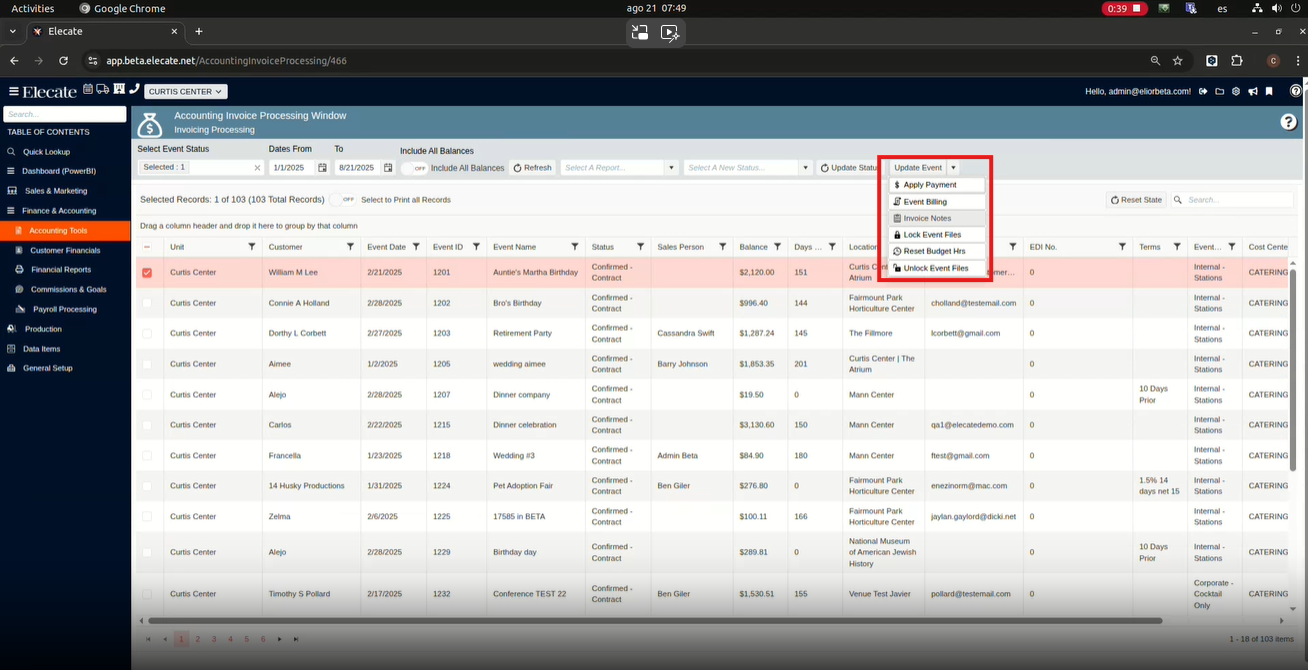
5. Wanting to be able to show or hide "Fax" and "other" and increased size of the "Special Instructions" field via Appsetting:
- Create an appSetting that will hide the following fields in the "Delivery Tab" for the "Event" editor
- Other
- Fax
- Call the appSetting: "HideFax&Other"
- Set the following description: "This appSetting will hide the "Other" & "Fax" field, and while do so, it will increase the size of the Special Instruction field by taking the space of the hidden field"
- Values are:
- Yes for hiding the fields
- No for showing the fields
- If the appSetting is on, then the Special Instructions fields should take the space of the fields that were hidden.
- Into the Special Instruction box the user should be able to use Shift + Enter to leave space between lines.
- Create an appSetting that will just handle the "Special Instructions" field
- Call the appSetting "SpecialInstructionsSizeIncrease"
- Set the following description: "This appSetting will increase the Special Instruction Size to 35%"
- The size of the Special Instruction will increase its height by 35% going down instead of going up.
- Values are:
- Yes for increasing the field size
- No for retaining the available space depending on the "HideFax&Other" appSetting.
- Call the appSetting "SpecialInstructionsSizeIncrease"
- Into the Special Instruction box the user should be able to use Shift + Enter to leave space between lines.
1. At the top of the screen, on the right side click on the Gear Icon
2. Look for App settings
3. Search for "HideFax&Other"
4. If the App setting is set to Yes, the Other and Fax options will be displayed on the events information, however if the value is set to No, these options will be hide.
The "HideFax&Other" app setting is set to "Yes": 
The "Other" and "Fax" fields show:
The "HideFax&Other" app setting is set to "Yes":
The "SpecialInstructionsSizeIncrease" app setting is set to "No":
The "Other" and "Fax" fields are hidden, and the "Special Instructions" field is
placed in their place:
On the other hand, if the user wants to increase the notes size box, they need to do the following:
1. At the top of the screen, on the right side click on the Gear Icon
2. Look for App settings
3. Search for "SpecialInstructionsSizeIncrease"
4. If the user wants to increase the size from the notes box, they have to make sure the value is set to Yes.
The "SpecialInstructionsSizeIncrease" app setting is set to "Yes": The "HideFax&Other" app setting is set to "Yes":
The "HideFax&Other" app setting is set to "Yes":
The "Special Instructions" field increases its size:
6. Having deactivated all the recipes not used prior 1/1/2023:
Recipes were deactivated prior the expected date.

