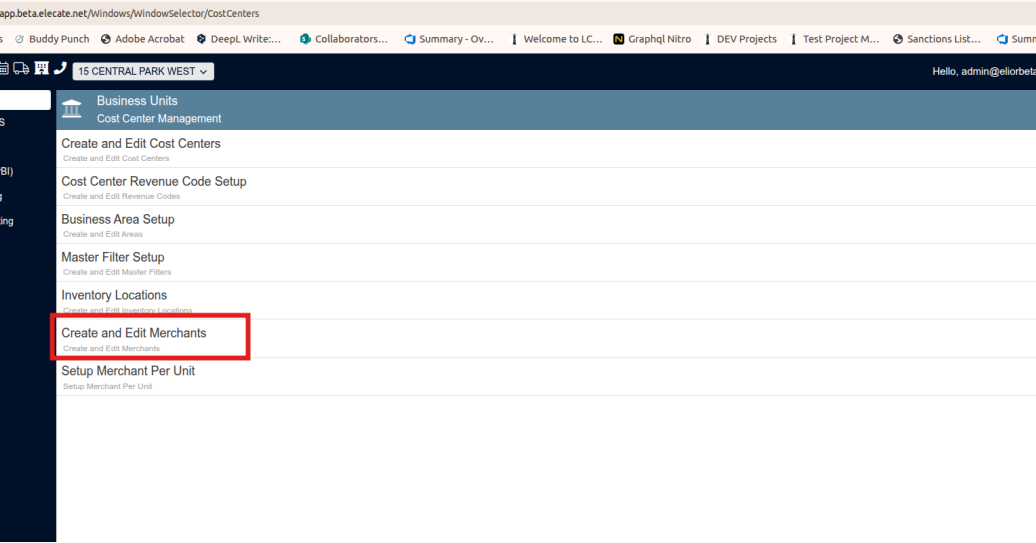1. Adding validations to prevent: "Quantity must be greater than 0" and "sequence is required" Errorlog | EventFoodItem Update ex:
It was found that the system no longer allows updating EventFoodItems without
meeting the minimum conditions: valid quantity (>0) and defined sequence. Incorrect attempts generate the expected errors and are not processed.
Recipes:

Beverages:

Equipment:

Staff:

Miscellaneous:

2. Enhancing to prevent Cannot insert duplicate key row in object 'dbo.speitems' with unique index 'NCU_speitems_pequid_sei_spefk_sequence' Errorlog | Event:
The following prompt message was added:
Sequence Already Exists (header), the sequence “[insert sequence value]” is already in use. Please enter a unique sequence.
1. On the left side panel, go to Sales & Marketing
2. Click on Event & Order Management
3. Select Event Management - All Status Types Included
4. Open an existing event and go to the order details tab

3. Wanting a partial save to be added to the Sequence Order window Performance | Partial/Full Save:
By editing only text fields such as “Sequence” or “Page No.” in the Reorder Sequence window and clicking Save and Close, the changes are reflected immediately without the full event save screen appearing.
1. On the left side panel, go to Sales & Marketing
2. Click on Event & Order Management
3. Select Event Management - All Status Types Included
4. Split the items by departments, so you will be able to see the Reorder Sequence option

4. Wanting a partial save to be added to the Edit Item Notes, Performance | Partial/Full Save:
If the user does changes in the text fields, partial save will be applied, the loading time will be reduced, giving a better experience to the user using this feature on the event window.
. On the left side panel, go to Sales & Marketing
2. Click on Event & Order Management
3. Select Event Management - All Status Types Included
4. Split the items by departments, so you will be able to see the Edit Item Notes option

5. Configuring the Account-Specific URL for CDL in production Environment [Infrastructure]: