1. Having a section to add the Linen Color in the Equipment Information:
- There is a new searchbox under the Web Details tab that contains the Linen Colors
- The colors selected move to the Selected Linen Colors Field
- After saving and reopening the color selections on the Selected Linen Colors remain as configured.
- You are able to search colors.
- Searchbox Functionality
- Add a searchbox on the top right corner
- Add a "reset" button that will erase or reset the
- The result shown on the "Available Linen Colors" will be the one type in on the Search box, otherwise if nothing is typed in, all colors will be shown
- Add a placeholder text called "Search for Available Linen Colors"
1. On the left side panel, go to Data Items
2. Click on Equipment Management
3. Select Equipment Management (All Items)
4. Open an existing event and go to the Web Details Tab
5. Go to the Item Navigation section
Add a searchbox on the top right corner:
Add a "reset" button that will erase or reset 
The result shown on the "Available Linen Colors" will be the one type in on the Search
box, otherwise if nothing is typed in, all colors will be shown
Add a placeholder text called "Search for Available Linen Colors":
2. Configuring the Account-Specific URL for Elecate Demo Database into production Environment:
1. On the left side panel, go to Production
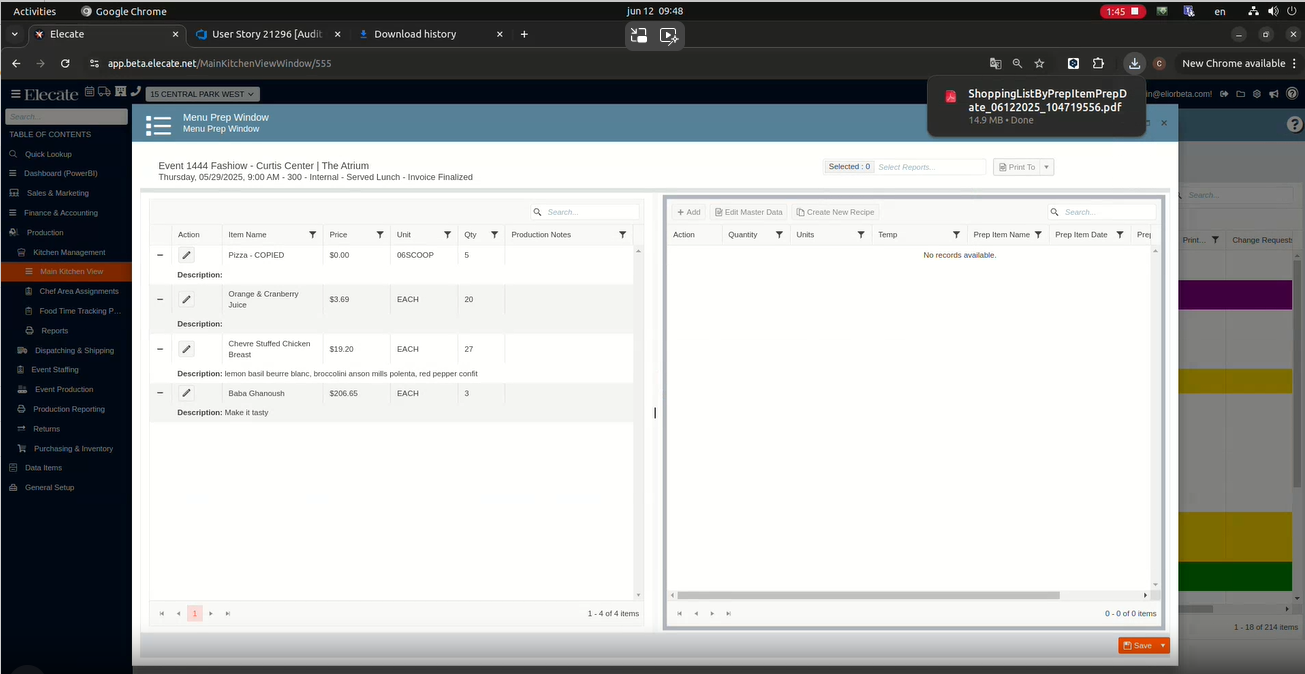
- Increase View Display
- It was increased the view display on the "Related Rental or Sale Items" section from 4 items to 18 items
- Scroll Bar Functionality
- It was added a scroll bar on that section that will allow the user to swipe up & down through the records on that window.
1. On the left side panel, go to Data Items
2. Click on Equipment Management
3. Choose Equipment Management (Active Items Only)
4. Select an existing record and go to the Related Items Tab
5. Setting up the restricted MSSQL DB users (Sync API & Core API Wrapper, Shopping Cart):
It was created a restricted DB user, updated the connection strings, tested the access control and documentation.
6. Having a partial save on the Event Item Notes to speed up the process:
It was implemented the partial/ Quick save in the Event Item Notes.
1. On the left side panel, go to Sales & Marketing
2. Click on Event & Order Management
3. Select Event Management - All Status Types Included
4. Open an existing event and go to order details
5. Splits the items by departments and then look for Event Item Notes


7. Copying over all the "Help Link" values from ElecateDemo Dev to all other DBs/Tenants:

