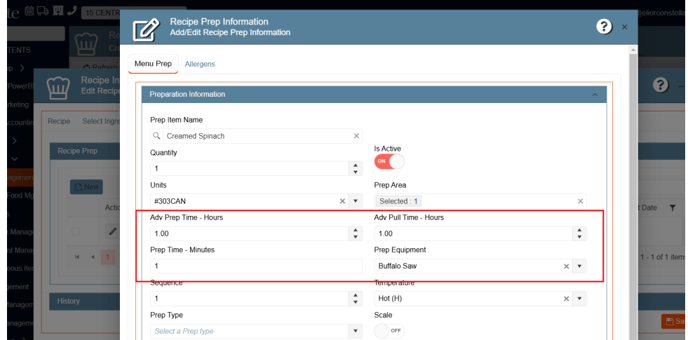1. NuGet Packages - Check Libraries Update Phase 6:
It checked for pending updates for libraries or software dependencies and analyzed them.
2. Making the UI enhancements to the "Menu Builder" screen:
Menu Items was renamed to Recipes, check boxes are darker and easy to identify, check boxes are justified to the right, there is a splitter/divider between the tree view and the recipe items. (The splitter is the same that we have in the Event Crud Editor).
1. On the left side panel, go to Sales & Marketing
2. Select Event & Order Management
3. Choose Main Sales & View Window
4. Click on the grid next to any event, this will open the menu builder window
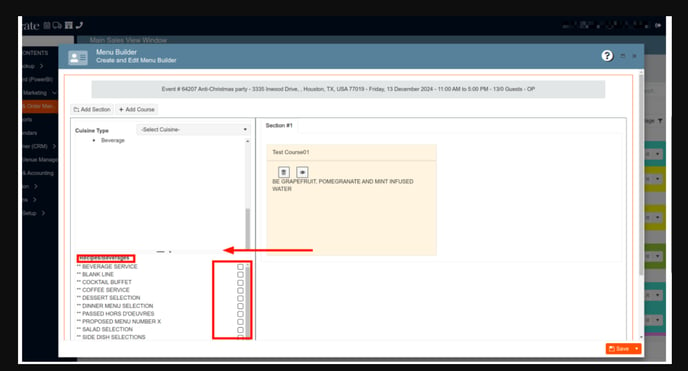
3. Moving the Business unit option from the General Set Up option to the left side menu under the Gear wheel:
The Business Units window and its sub-windows have been moved to the gear icon for all Cikume tenant environments.
1. At the top of the screen, on the right side you will see the Gear Icon
2. Click on the Gear Icon
3. Look for the Business Units option
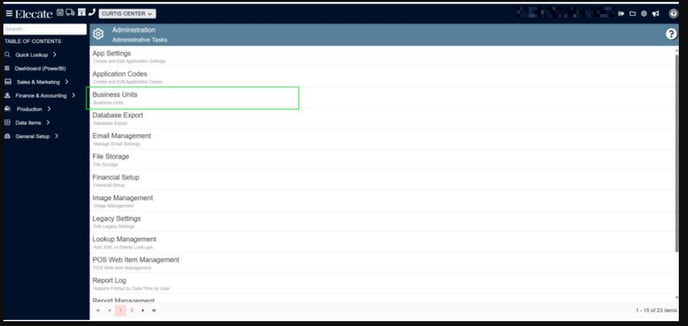
4. Applying the "ShowMinMaxGuest" App setting to all Cikume and Synergy DB´s:
The "ShowMinMaxGuest" AppSetting was applied in all the Cikume and Synergy Databases.
1. At the top of the screen, on the right side you will see the Gear Icon
2. Click on the Gear Icon
3. Choose App Settings
4. Look for "ShowMinMaxGuest"

5. Renaming the Estimate Items window to Proposal Items window:
The Estimate Items window located in the Marketing setup menu is now called Proposal Items, the Create and Edit Estimate Items menu options is now Create and Edit Proposal Items.
- On the left side panel, go to General Set Up
- Click on Marketing
- Select Create and Edit Estimate Items
- This link should now say "Create and Edit Proposal Items"
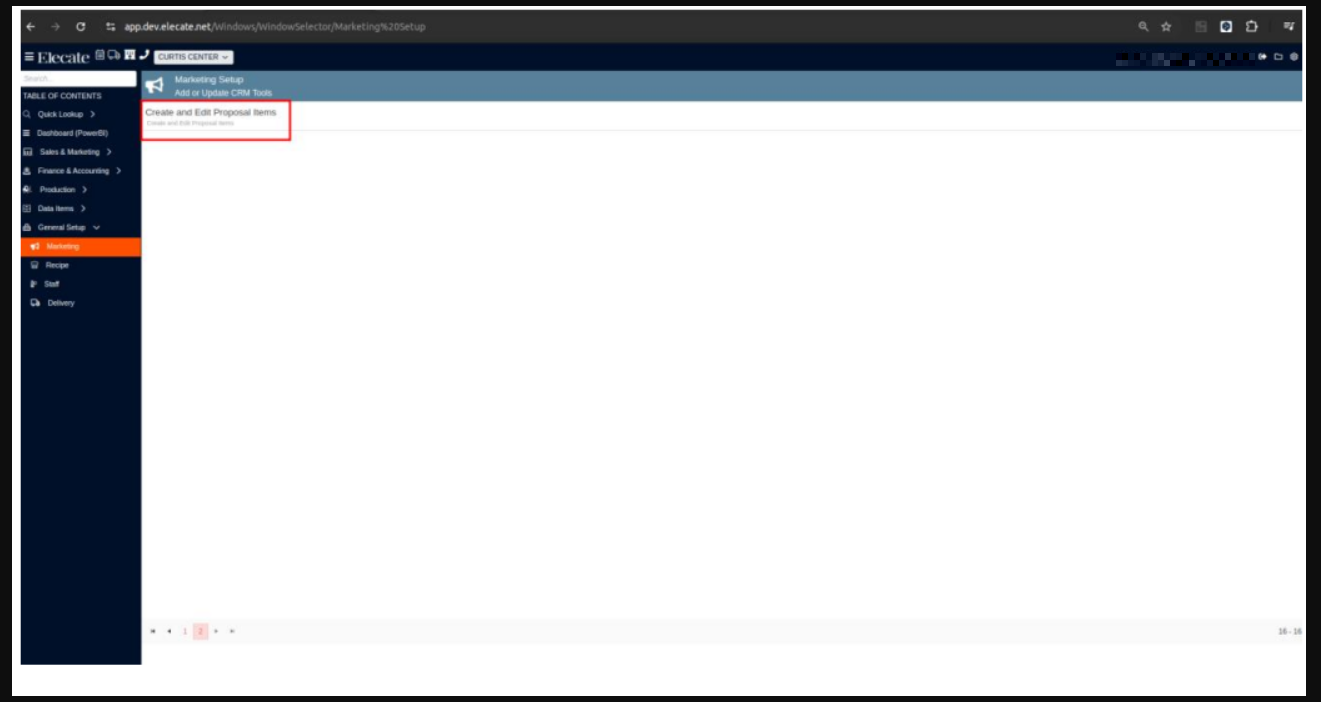
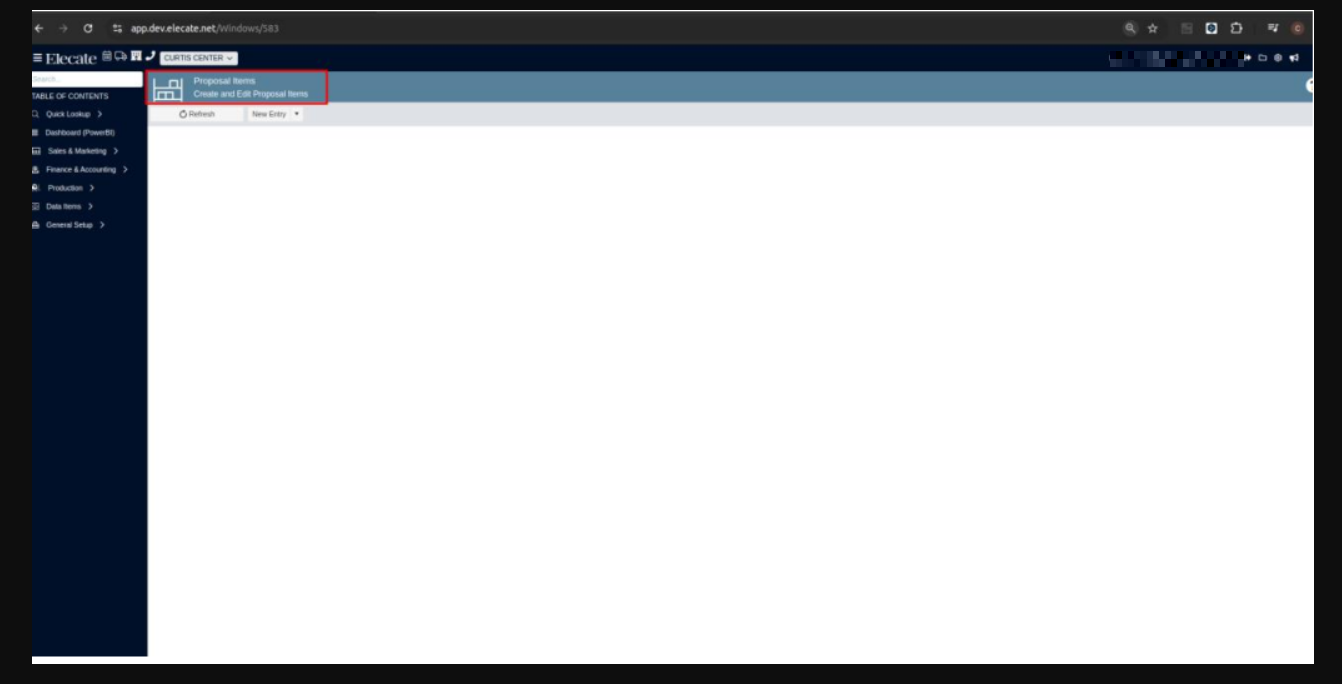
6. Having the Grid Persistence function in Accounting windows:
Users can now retain custom grid settings, such as column order, filters and sizes, even after closing and reopening windows.
1. On the left side panel, go to Finance & Accounting
2. Select Accounting Tools
3. Click on Accounting Invoice Processing Window
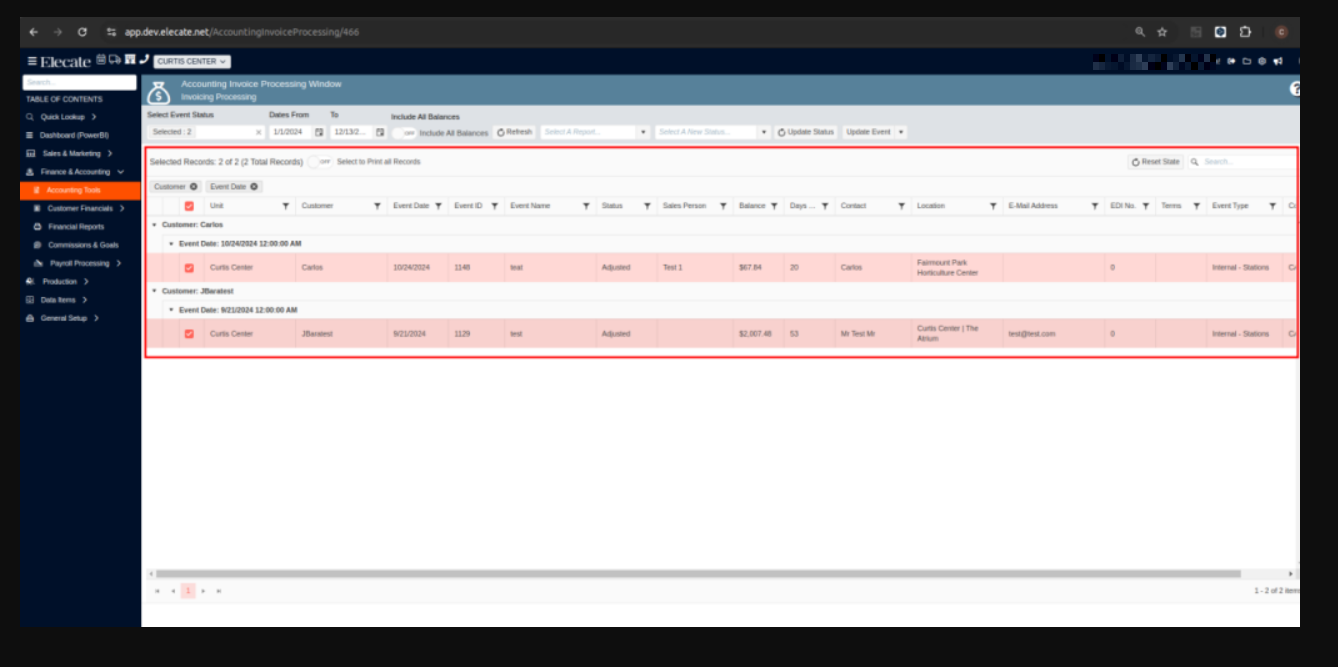
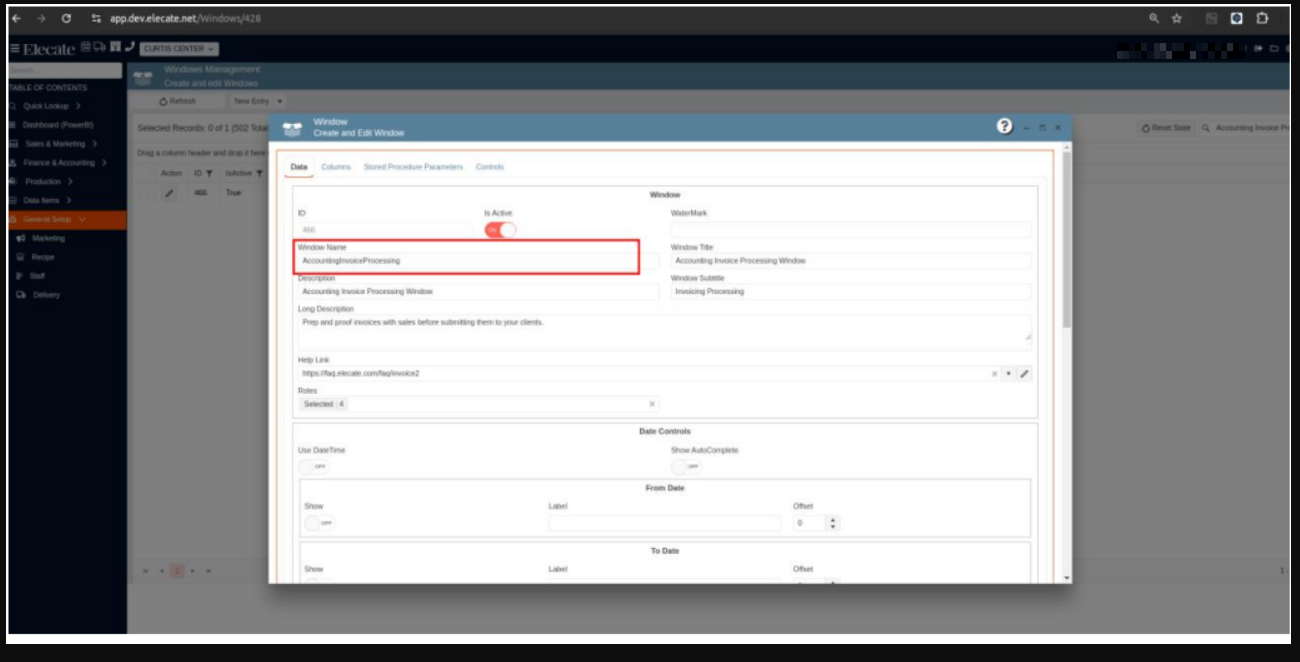
7. Having a Reset Pricing Toggle control in a new column within the Event Sales Menu Window:
The pricing toggles have been added as a column to the Event Sales Menu Window (UI addition) and the new toggles will change the price to the data item price when flipped on.
- On the left side panel, go to Sales & Marketing
- Click on Event & Order Management
- Select Main Sales View
- Choose the Menu Builder icon, this is located between the Pen and List Icon
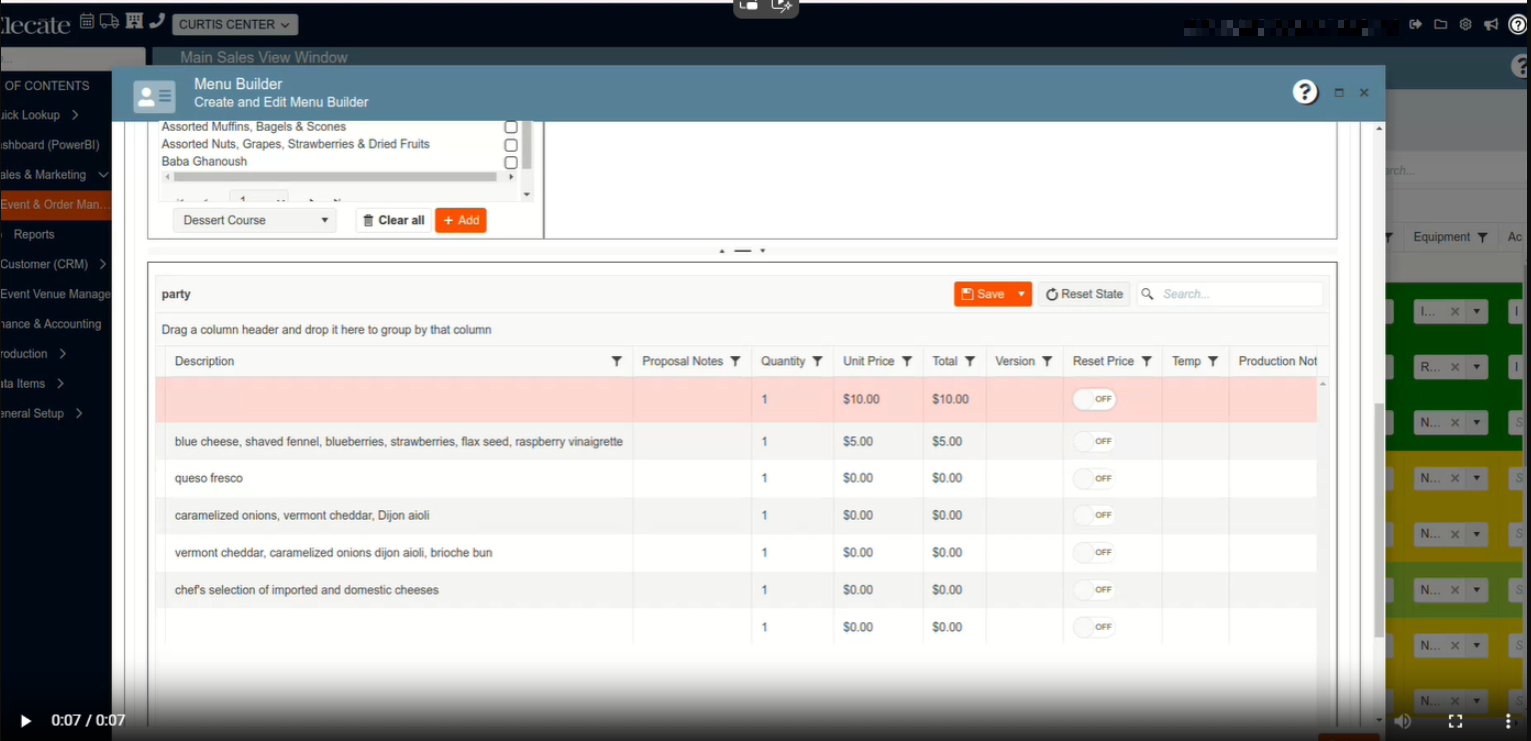
8. Having the Event Sales Menu inside of the Menu Builder Window:
The Event Sales Menu Window has been copied and placed at the bottom of the Menu Builder window, all functionalities for both the Menu Builder and Event Sales Menu Window remain intact, a screen divider allows users to show or hide each screen by dragging it. A Save button enables users to save changes on each screen, with changes reflected on both screens after saving.
- On the left side panel, go to Sales & Marketing
- Click on Event & Order Management
- Select Main Sales View Window
- Click on the icon that looks like a grid - this opens the menu builder, where the work should be done.
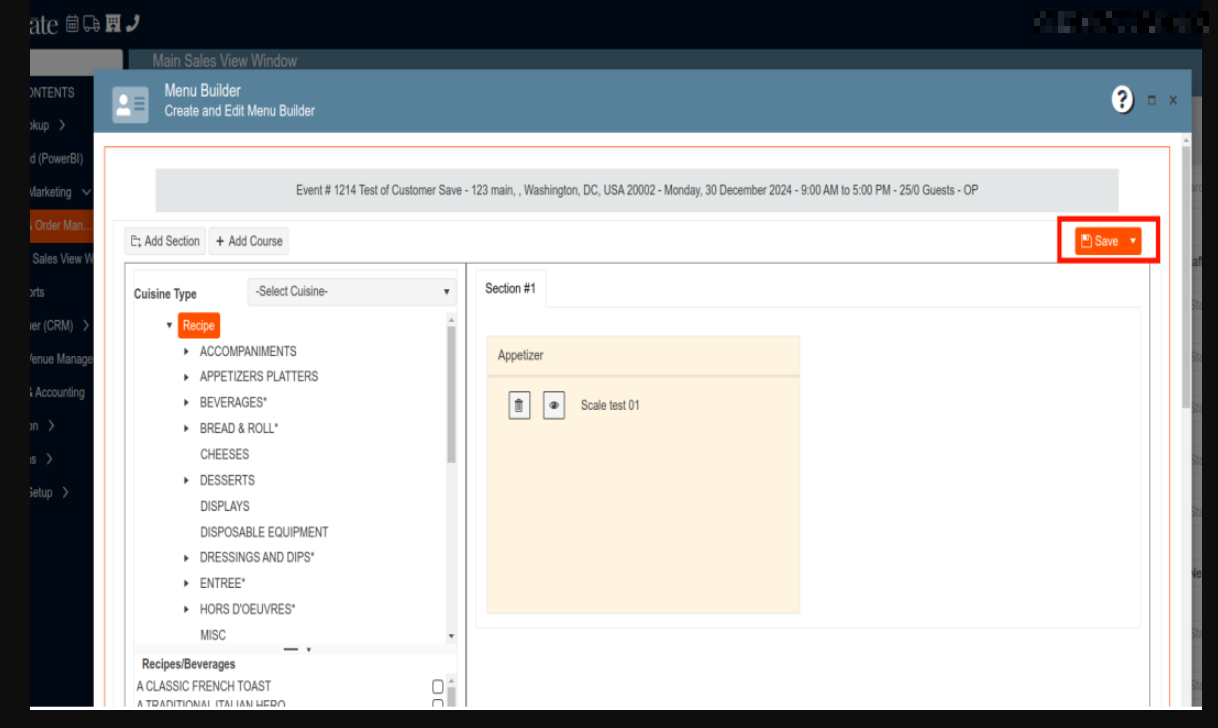
9. Having the Confirmed and Pending events included in the Staffing, Production, and Kitchen Main Views:
Confirmed and pending events are properly reflected in the main views of the
Staff, Production and Kitchen modules. Specifically, in each view there is a “Status Code” column that clearly and accurately indicates the status of each event.
- On the left side panel, go to Production
- Click on Event Staffing
- Select Main Staffing View
- OR
- On the left side panel, go to Production
- Click on Kitchen Management
- Select Main Kitchen View
- OR
- On the left side panel, go to Production
- Click on Event Production
- Select Main Production View
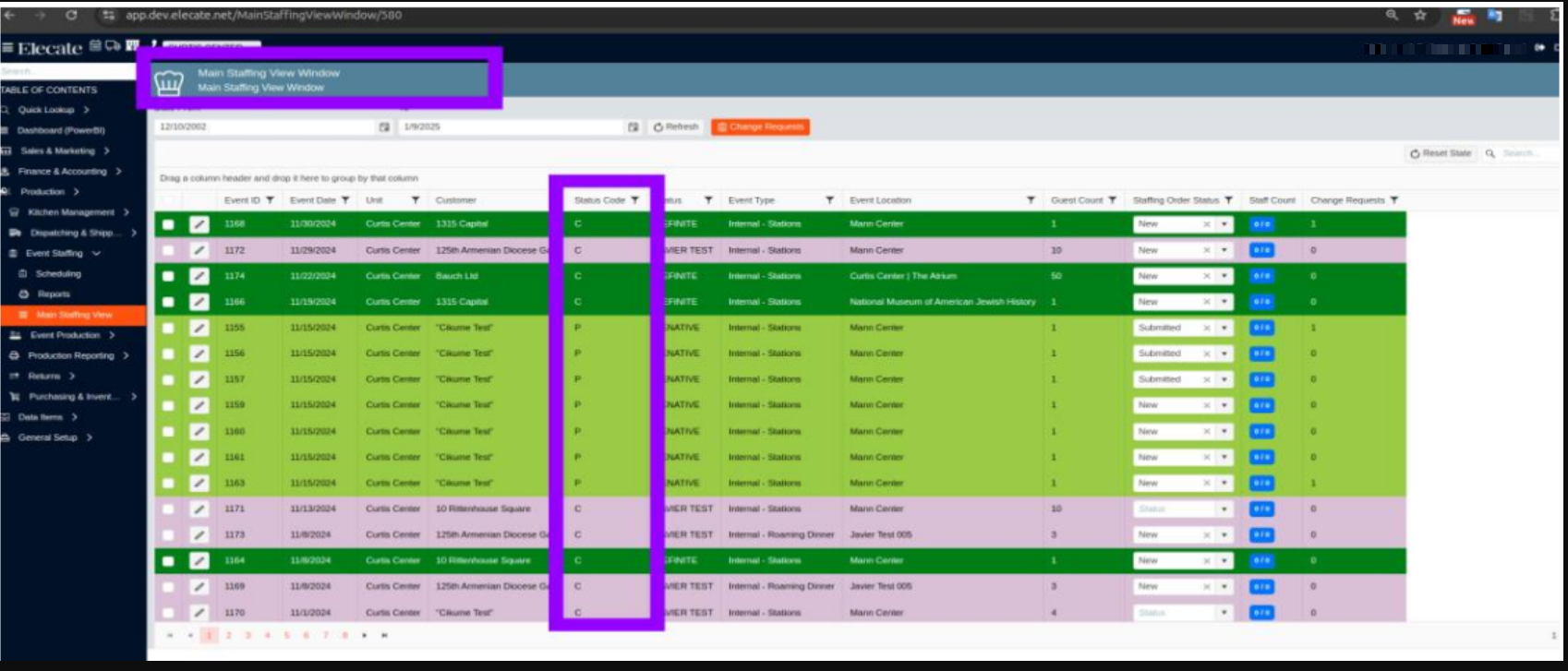
10. Working on a financial flow from the proposal tab between the finance tab:
The Invoice column on the Financial tab of an event is populated with totals by revenue code.
Adding Items that belong to the Food revenue group in the Proposal Tab: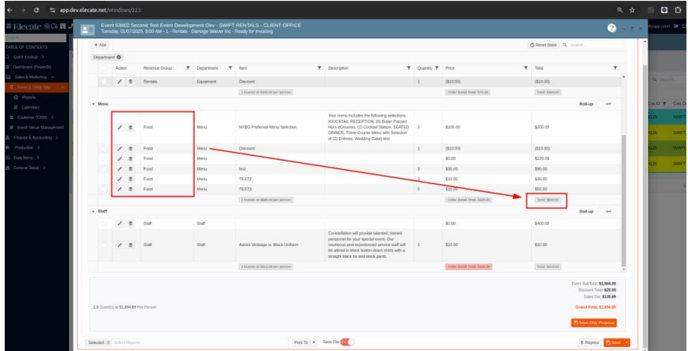
The Total of the revenue group is reflected in the financial tab:
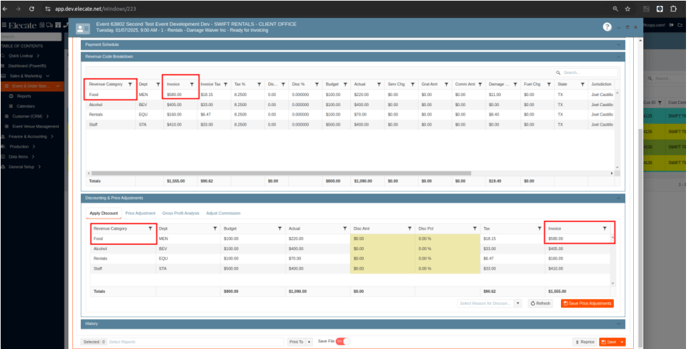
11. Creating a new App Setting for Requiring Production Notes when Editing Item Name or Description:
A new AppSetting will allow users to control whether or not they will require text to be added into the production notes field anytime a user makes an edit to the Item Name Field or Description Field.
1. At the top of the screen, on the right side you will see the Gear Icon
2. Tap on the Gear Icon
3. Click on App settings
4. Look for RequiredProductionNotes and set it up to Yes
THEN
5. On the right-side panel, go to Sales & Marketing
6. Select Event & Order Management
7. Click on Event Management - All Status Types Included
8. Open an event and go to the Order Details Tab
9. Select an Item and go to the options section
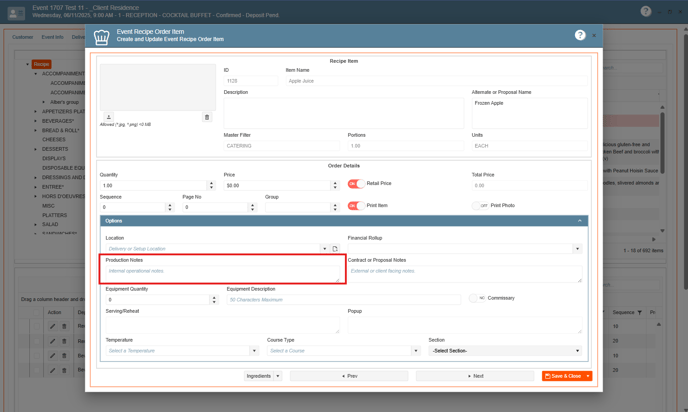
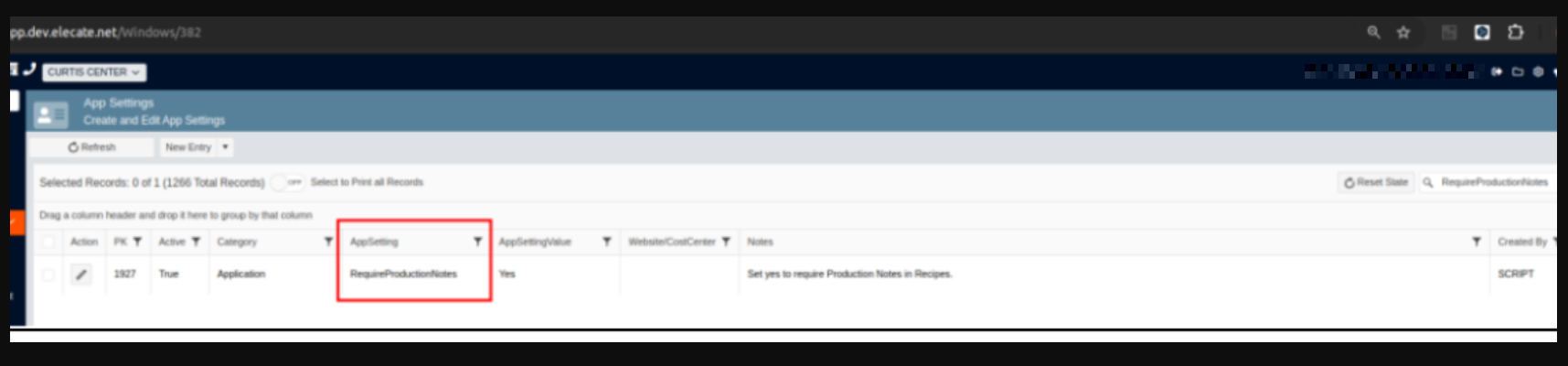
12. Working on the SignalR related to the logout and sing out timer:
Work Item completed.
13. Being able to set Prep Time Date on the Method of Prep window via App Setting:
The Prep Item Date is set based on the number of days specified in the 'PreparationLeadTime' app setting value prior to the event date, additionally users can edit and save the Prep Item Date.
1. At the top of the screen, on the right side you will see the Gear Icon
2. Tap on the Gear Icon
3. Click on App settings
4. Look for 'PreparationLeadTime'
Then
5. On the left side panel, go to Production
6. Click on Kitchen Management
7. Go to Main Kitchen View
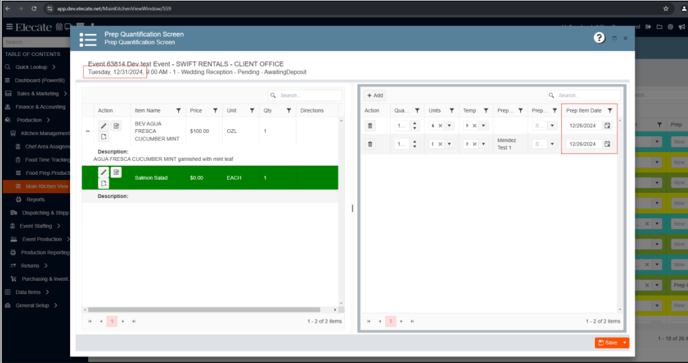
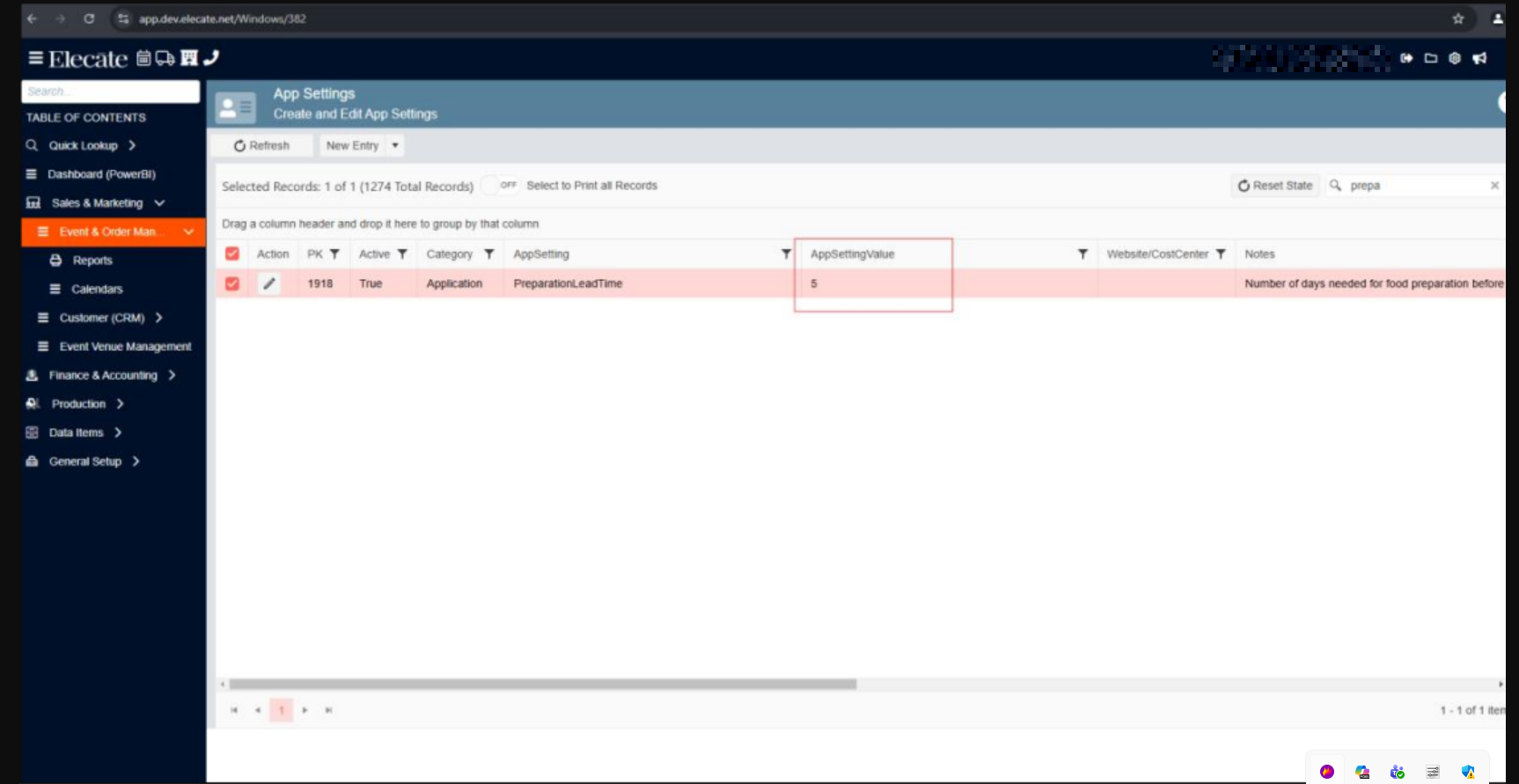
14. Entering the Prep Time instead of having a Prep Time Date-picker:
The Prep Time Date field has been renamed Prep Time, and is a varchar 10 field, as it was in Blazor and WPF. The correct time unit has been added next to the following fields:-
- Adv. Prep Time - Hours
- Adv. Pull Time - Hours
- Prep Time - Minutes
1. On the left side panel, go to Data Items
2. Click on Food Management
3. Choose, Select Food Management
4. Select Recipe Management (All Items)
5. Open an item and go to the Recipe Prep tab
6. Select an item on this window by clicking the pen icon