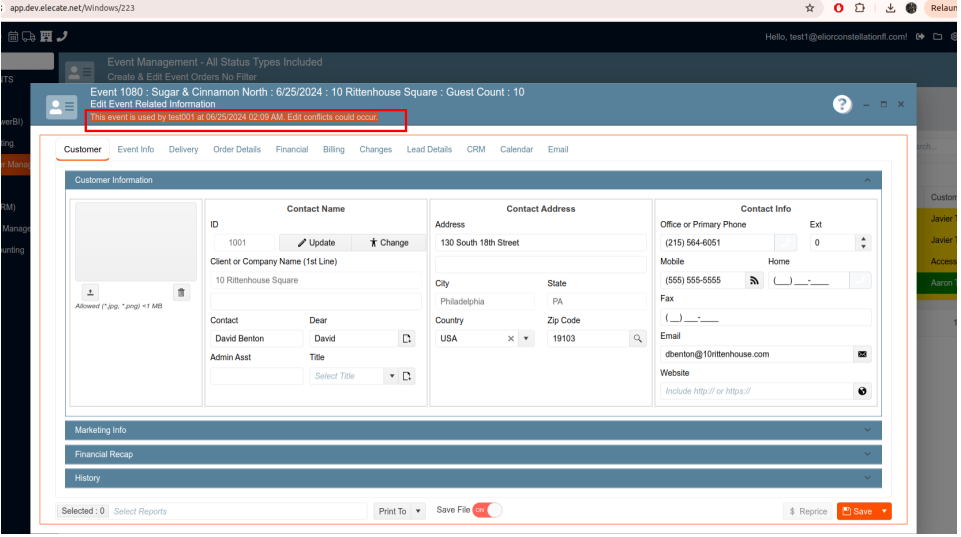1. Create a catalog to Report Category for WebReports:
We have a design flaw, and it would be much easier for others when they have to create a report. Currently, we have a USP that "select distinct category" from webreports.
However, if there isn't a report in the database in that category, then it requires SSMS to create the report. Might be smart to create an enum or "codes" entry for the report category versus the USP.
1. At the top of the screen on the right side, you will see the Gear icon
2. Click on the Gear Icon
3. Look for Report Management
4. Choose a report


2. Adding a new save button and a refresh functionality into the Discounting and Price Adjustment tab:
A save button was created and added in each single tab, so the new changes can be saved individually, additionally a refresh functionality was added so the user can swap from one tab to another.
1. On the left side panel, go to Sales & Marketing
2. Click on Event & Order Management
3. Choose Event Management - All Status Types Included
4. Select an existing event or create a new one
5. Go to the Financial tab
6. Scroll down and look for the option that says: Discounting and Price Adjustments
7. You can see the new functionalities in the 4 different windows: Apply Discount, Price Adjustment, Gross Profit Analysis and Adjust Commission.




3. Setting the default to two days prior to the event date on the Menu Prep Window:
In the Menu Prep Window, the 'Prep Item Date' column is set by default to two days before the event date, an appsetting was created for this behavior, so the user has the option to either set the value to Yes or No.
1. On the left side panel, go to Production
2. Click on Kitchen Management
3. Choose Main Kitchen View
4. Select the event by clicking on the pen icon
5. A modal window is displayed called: Prep Quantification Screen
6. On the right side of this window, you will see the column Prep Item Date
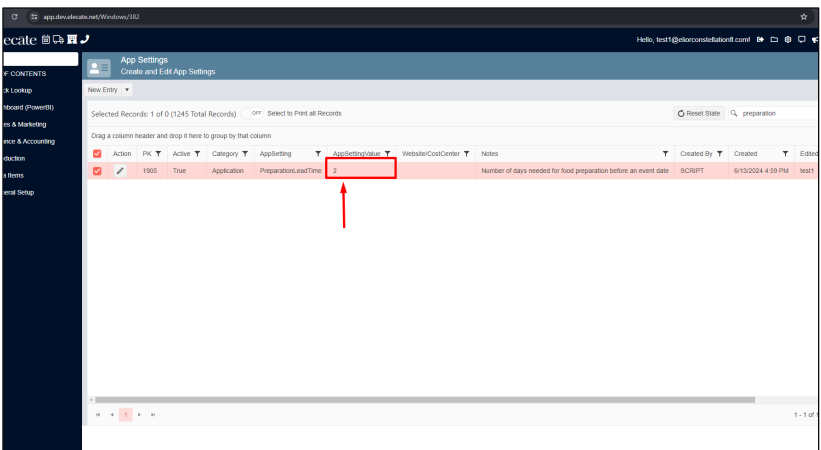
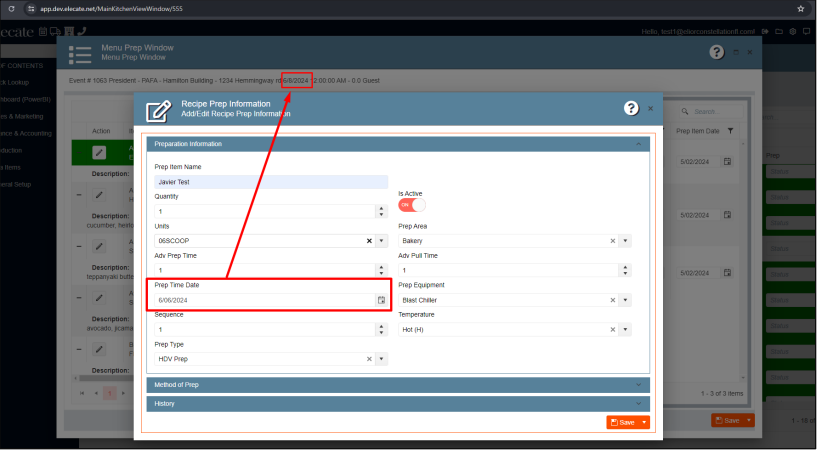

4. Button creation called ¨POS/Web Items Information¨ only for shown information:
It was created into the WebDetails tab a button called ¨POS/Web items information¨ for the categories of: Recipes and Equipment, the button will pull the ¨POS/WEB items information¨, the information on this window won´t be able to be editable, only readable.
1. On the left side panel, go to Data Items
2. Click on Food Management
3. Select Recipe Management (All Items)
4. Select an item and go to Web Details Tab
or
5. Click on Equipment Management
6. Select Equipment Management (All items)
7. Select an item and go to the Web Details Tab


5. Renamed the alert displayed on the header of the event when someone else is trying to use the event:
Implement a noticeable alert in the event header to indicate when an event is being used by someone else.
- Alert Implementation: Replace the current prompt with a visible alert in the event header.
- Alert Design: Use a standout color (yellow, red, or orange) for the alert message.
- Alert Duration: Ensure the alert remains visible for the entire duration that the event is being used by another person.